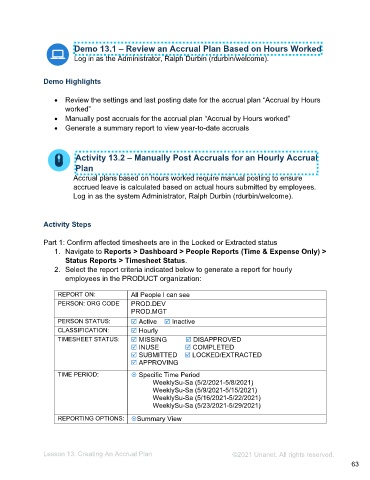Page 63 - Administering the System Participant Guide (SDL)
P. 63
Demo 13.1 – Review an Accrual Plan Based on Hours Worked
Log in as the Administrator, Ralph Durbin (rdurbin/welcome).
Demo Highlights
• Review the settings and last posting date for the accrual plan “Accrual by Hours
worked”
• Manually post accruals for the accrual plan “Accrual by Hours worked”
• Generate a summary report to view year-to-date accruals
Activity 13.2 – Manually Post Accruals for an Hourly Accrual
Plan
Accrual plans based on hours worked require manual posting to ensure
accrued leave is calculated based on actual hours submitted by employees.
Log in as the system Administrator, Ralph Durbin (rdurbin/welcome).
Activity Steps
Part 1: Confirm affected timesheets are in the Locked or Extracted status
1. Navigate to Reports > Dashboard > People Reports (Time & Expense Only) >
Status Reports > Timesheet Status.
2. Select the report criteria indicated below to generate a report for hourly
employees in the PRODUCT organization:
REPORT ON: All People I can see
PERSON: ORG CODE PROD.DEV
PROD.MGT
PERSON STATUS: Active Inactive
CLASSIFICATION: Hourly
TIMESHEET STATUS: MISSING DISAPPROVED
INUSE COMPLETED
SUBMITTED LOCKED/EXTRACTED
APPROVING
TIME PERIOD: Specific Time Period
WeeklySu-Sa (5/2/2021-5/8/2021)
WeeklySu-Sa (5/9/2021-5/15/2021)
WeeklySu-Sa (5/16/2021-5/22/2021)
WeeklySu-Sa (5/23/2021-5/29/2021)
REPORTING OPTIONS: Summary View
Lesson 13: Creating An Accrual Plan ©2021 Unanet. All rights reserved.
63