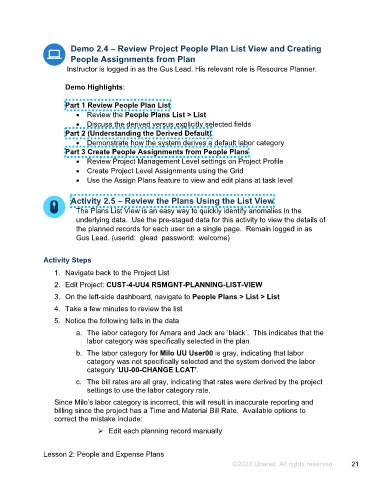Page 22 - Participant Guide - Unanet GovCon Managing Project Resources
P. 22
Demo 2.4 – Review Project People Plan List View and Creating
People Assignments from Plan
Instructor is logged in as the Gus Lead. His relevant role is Resource Planner.
Demo Highlights:
Part 1 Review People Plan List
• Review the People Plans List > List
• Discuss the derived versus explicitly selected fields
Part 2 (Understanding the Derived Default)
• Demonstrate how the system derives a default labor category
Part 3 Create People Assignments from People Plans
• Review Project Management Level settings on Project Profile
• Create Project Level Assignments using the Grid
• Use the Assign Plans feature to view and edit plans at task level
Activity 2.5 – Review the Plans Using the List View
The Plans List View is an easy way to quickly identify anomalies in the
underlying data. Use the pre-staged data for this activity to view the details of
the planned records for each user on a single page. Remain logged in as
Gus Lead. (userid: glead password: welcome)
Activity Steps
1. Navigate back to the Project List
2. Edit Project: CUST-4-UU4 RSMGNT-PLANNING-LIST-VIEW
3. On the left-side dashboard, navigate to People Plans > List > List
4. Take a few minutes to review the list
5. Notice the following tells in the data
a. The labor category for Amara and Jack are ‘black’. This indicates that the
labor category was specifically selected in the plan
b. The labor category for Milo UU User00 is gray, indicating that labor
category was not specifically selected and the system derived the labor
category ‘UU-00-CHANGE LCAT’.
c. The bill rates are all gray, indicating that rates were derived by the project
settings to use the labor category rate.
Since Milo’s labor category is incorrect, this will result in inaccurate reporting and
billing since the project has a Time and Material Bill Rate. Available options to
correct the mistake include:
Edit each planning record manually
Lesson 2: People and Expense Plans
©2020 Unanet. All rights reserved. 21