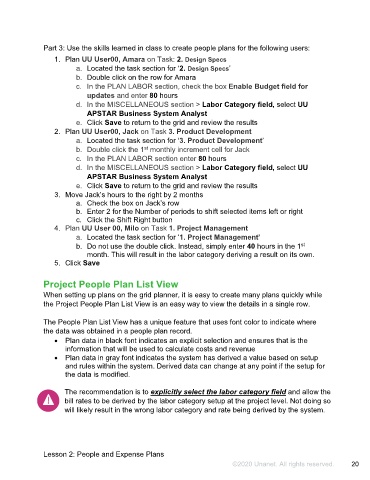Page 21 - Participant Guide - Unanet GovCon Managing Project Resources
P. 21
Part 3: Use the skills learned in class to create people plans for the following users:
1. Plan UU User00, Amara on Task: 2. Design Specs
a. Located the task section for ‘2. Design Specs’
b. Double click on the row for Amara
c. In the PLAN LABOR section, check the box Enable Budget field for
updates and enter 80 hours
d. In the MISCELLANEOUS section > Labor Category field, select UU
APSTAR Business System Analyst
e. Click Save to return to the grid and review the results
2. Plan UU User00, Jack on Task 3. Product Development
a. Located the task section for ‘3. Product Development’
st
b. Double click the 1 monthly increment cell for Jack
c. In the PLAN LABOR section enter 80 hours
d. In the MISCELLANEOUS section > Labor Category field, select UU
APSTAR Business System Analyst
e. Click Save to return to the grid and review the results
3. Move Jack’s hours to the right by 2 months
a. Check the box on Jack’s row
b. Enter 2 for the Number of periods to shift selected items left or right
c. Click the Shift Right button
4. Plan UU User 00, Milo on Task 1. Project Management
a. Located the task section for ‘1. Project Management’
st
b. Do not use the double click. Instead, simply enter 40 hours in the 1
month. This will result in the labor category deriving a result on its own.
5. Click Save
Project People Plan List View
When setting up plans on the grid planner, it is easy to create many plans quickly while
the Project People Plan List View is an easy way to view the details in a single row.
The People Plan List View has a unique feature that uses font color to indicate where
the data was obtained in a people plan record.
• Plan data in black font indicates an explicit selection and ensures that is the
information that will be used to calculate costs and revenue
• Plan data in gray font indicates the system has derived a value based on setup
and rules within the system. Derived data can change at any point if the setup for
the data is modified.
The recommendation is to explicitly select the labor category field and allow the
bill rates to be derived by the labor category setup at the project level. Not doing so
will likely result in the wrong labor category and rate being derived by the system.
Lesson 2: People and Expense Plans
©2020 Unanet. All rights reserved. 20