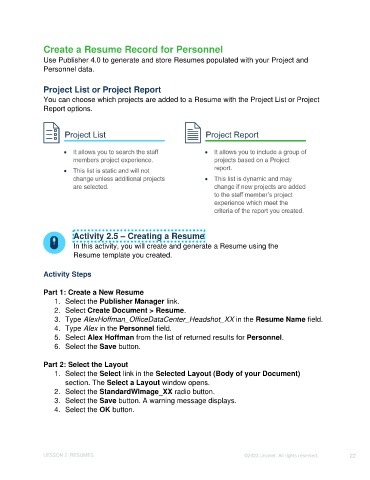Page 22 - Unanet CRM: Using Publisher with Adobe InDesign
P. 22
Create a Resume Record for Personnel
Use Publisher 4.0 to generate and store Resumes populated with your Project and
Personnel data.
Project List or Project Report
You can choose which projects are added to a Resume with the Project List or Project
Report options.
Activity 2.5 – Creating a Resume
In this activity, you will create and generate a Resume using the
Resume template you created.
Activity Steps
Part 1: Create a New Resume
1. Select the Publisher Manager link.
2. Select Create Document > Resume.
3. Type AlexHoffman_OfficeDataCenter_Headshot_XX in the Resume Name field.
4. Type Alex in the Personnel field.
5. Select Alex Hoffman from the list of returned results for Personnel.
6. Select the Save button.
Part 2: Select the Layout
1. Select the Select link in the Selected Layout (Body of your Document)
section. The Select a Layout window opens.
2. Select the StandardWImage_XX radio button.
3. Select the Save button. A warning message displays.
4. Select the OK button.
LESSON 2: RESUMES ©2023 Unanet. All rights reserved. 22