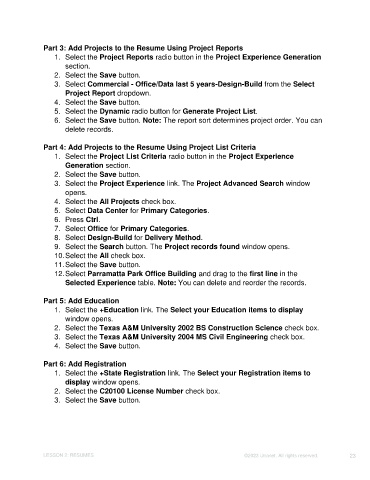Page 23 - Unanet CRM: Using Publisher with Adobe InDesign
P. 23
Part 3: Add Projects to the Resume Using Project Reports
1. Select the Project Reports radio button in the Project Experience Generation
section.
2. Select the Save button.
3. Select Commercial - Office/Data last 5 years-Design-Build from the Select
Project Report dropdown.
4. Select the Save button.
5. Select the Dynamic radio button for Generate Project List.
6. Select the Save button. Note: The report sort determines project order. You can
delete records.
Part 4: Add Projects to the Resume Using Project List Criteria
1. Select the Project List Criteria radio button in the Project Experience
Generation section.
2. Select the Save button.
3. Select the Project Experience link. The Project Advanced Search window
opens.
4. Select the All Projects check box.
5. Select Data Center for Primary Categories.
6. Press Ctrl.
7. Select Office for Primary Categories.
8. Select Design-Build for Delivery Method.
9. Select the Search button. The Project records found window opens.
10. Select the All check box.
11. Select the Save button.
12. Select Parramatta Park Office Building and drag to the first line in the
Selected Experience table. Note: You can delete and reorder the records.
Part 5: Add Education
1. Select the +Education link. The Select your Education items to display
window opens.
2. Select the Texas A&M University 2002 BS Construction Science check box.
3. Select the Texas A&M University 2004 MS Civil Engineering check box.
4. Select the Save button.
Part 6: Add Registration
1. Select the +State Registration link. The Select your Registration items to
display window opens.
2. Select the C20100 License Number check box.
3. Select the Save button.
LESSON 2: RESUMES ©2023 Unanet. All rights reserved. 23