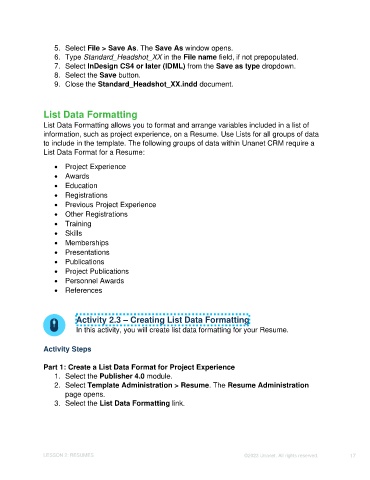Page 17 - Unanet CRM: Using Publisher with Adobe InDesign
P. 17
5. Select File > Save As. The Save As window opens.
6. Type Standard_Headshot_XX in the File name field, if not prepopulated.
7. Select InDesign CS4 or later (IDML) from the Save as type dropdown.
8. Select the Save button.
9. Close the Standard_Headshot_XX.indd document.
List Data Formatting
List Data Formatting allows you to format and arrange variables included in a list of
information, such as project experience, on a Resume. Use Lists for all groups of data
to include in the template. The following groups of data within Unanet CRM require a
List Data Format for a Resume:
• Project Experience
• Awards
• Education
• Registrations
• Previous Project Experience
• Other Registrations
• Training
• Skills
• Memberships
• Presentations
• Publications
• Project Publications
• Personnel Awards
• References
Activity 2.3 – Creating List Data Formatting
In this activity, you will create list data formatting for your Resume.
Activity Steps
Part 1: Create a List Data Format for Project Experience
1. Select the Publisher 4.0 module.
2. Select Template Administration > Resume. The Resume Administration
page opens.
3. Select the List Data Formatting link.
LESSON 2: RESUMES ©2023 Unanet. All rights reserved. 17