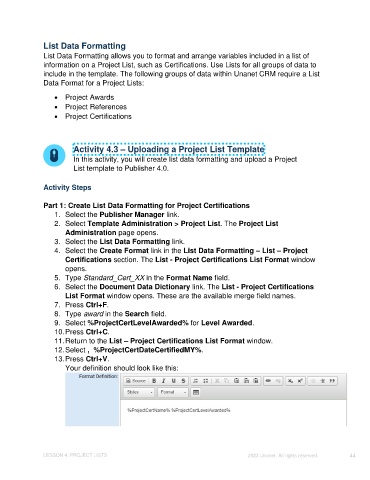Page 44 - Unanet CRM: Using Publisher with Microsoft Word
P. 44
List Data Formatting
List Data Formatting allows you to format and arrange variables included in a list of
information on a Project List, such as Certifications. Use Lists for all groups of data to
include in the template. The following groups of data within Unanet CRM require a List
Data Format for a Project Lists:
• Project Awards
• Project References
• Project Certifications
Activity 4.3 – Uploading a Project List Template
In this activity, you will create list data formatting and upload a Project
List template to Publisher 4.0.
Activity Steps
Part 1: Create List Data Formatting for Project Certifications
1. Select the Publisher Manager link.
2. Select Template Administration > Project List. The Project List
Administration page opens.
3. Select the List Data Formatting link.
4. Select the Create Format link in the List Data Formatting – List – Project
Certifications section. The List - Project Certifications List Format window
opens.
5. Type Standard_Cert_XX in the Format Name field.
6. Select the Document Data Dictionary link. The List - Project Certifications
List Format window opens. These are the available merge field names.
7. Press Ctrl+F.
8. Type award in the Search field.
9. Select %ProjectCertLevelAwarded% for Level Awarded.
10. Press Ctrl+C.
11. Return to the List – Project Certifications List Format window.
12. Select , %ProjectCertDateCertifiedMY%.
13. Press Ctrl+V.
Your definition should look like this:
LESSON 4: PROJECT LISTS ©2023 Unanet. All rights reserved. 44