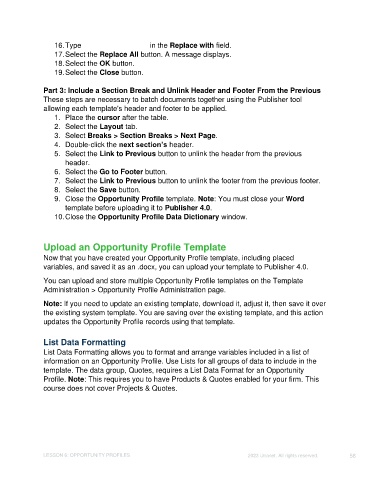Page 58 - Unanet CRM: Using Publisher with Microsoft Word
P. 58
16. Type %OppClientName% in the Replace with field.
17. Select the Replace All button. A message displays.
18. Select the OK button.
19. Select the Close button.
Part 3: Include a Section Break and Unlink Header and Footer From the Previous
These steps are necessary to batch documents together using the Publisher tool
allowing each template's header and footer to be applied.
1. Place the cursor after the table.
2. Select the Layout tab.
3. Select Breaks > Section Breaks > Next Page.
4. Double-click the next section’s header.
5. Select the Link to Previous button to unlink the header from the previous
header.
6. Select the Go to Footer button.
7. Select the Link to Previous button to unlink the footer from the previous footer.
8. Select the Save button.
9. Close the Opportunity Profile template. Note: You must close your Word
template before uploading it to Publisher 4.0.
10. Close the Opportunity Profile Data Dictionary window.
Upload an Opportunity Profile Template
Now that you have created your Opportunity Profile template, including placed
variables, and saved it as an .docx, you can upload your template to Publisher 4.0.
You can upload and store multiple Opportunity Profile templates on the Template
Administration > Opportunity Profile Administration page.
Note: If you need to update an existing template, download it, adjust it, then save it over
the existing system template. You are saving over the existing template, and this action
updates the Opportunity Profile records using that template.
List Data Formatting
List Data Formatting allows you to format and arrange variables included in a list of
information on an Opportunity Profile. Use Lists for all groups of data to include in the
template. The data group, Quotes, requires a List Data Format for an Opportunity
Profile. Note: This requires you to have Products & Quotes enabled for your firm. This
course does not cover Projects & Quotes.
LESSON 6: OPPORTUNITY PROFILES ©2023 Unanet. All rights reserved. 58