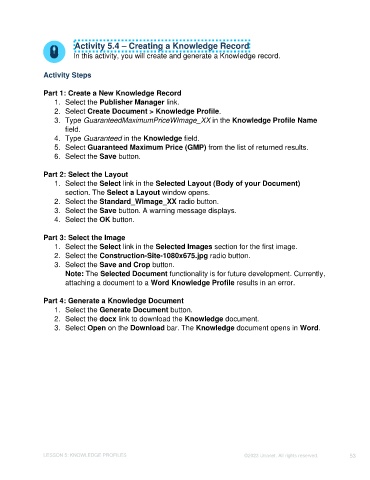Page 53 - Unanet CRM: Using Publisher with Microsoft Word
P. 53
Activity 5.4 – Creating a Knowledge Record
In this activity, you will create and generate a Knowledge record.
Activity Steps
Part 1: Create a New Knowledge Record
1. Select the Publisher Manager link.
2. Select Create Document > Knowledge Profile.
3. Type GuaranteedMaximumPriceWImage_XX in the Knowledge Profile Name
field.
4. Type Guaranteed in the Knowledge field.
5. Select Guaranteed Maximum Price (GMP) from the list of returned results.
6. Select the Save button.
Part 2: Select the Layout
1. Select the Select link in the Selected Layout (Body of your Document)
section. The Select a Layout window opens.
2. Select the Standard_WImage_XX radio button.
3. Select the Save button. A warning message displays.
4. Select the OK button.
Part 3: Select the Image
1. Select the Select link in the Selected Images section for the first image.
2. Select the Construction-Site-1080x675.jpg radio button.
3. Select the Save and Crop button.
Note: The Selected Document functionality is for future development. Currently,
attaching a document to a Word Knowledge Profile results in an error.
Part 4: Generate a Knowledge Document
1. Select the Generate Document button.
2. Select the docx link to download the Knowledge document.
3. Select Open on the Download bar. The Knowledge document opens in Word.
LESSON 5: KNOWLEDGE PROFILES ©2023 Unanet. All rights reserved. 53