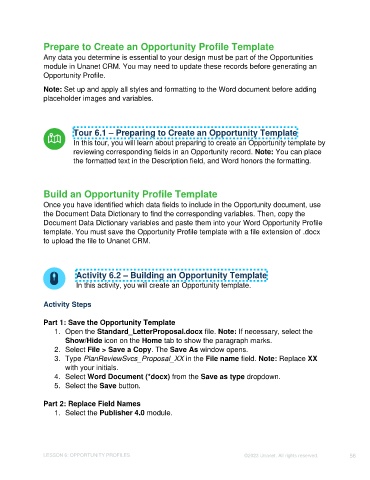Page 56 - Unanet CRM: Using Publisher with Microsoft Word
P. 56
Prepare to Create an Opportunity Profile Template
Any data you determine is essential to your design must be part of the Opportunities
module in Unanet CRM. You may need to update these records before generating an
Opportunity Profile.
Note: Set up and apply all styles and formatting to the Word document before adding
placeholder images and variables.
Tour 6.1 – Preparing to Create an Opportunity Template
In this tour, you will learn about preparing to create an Opportunity template by
reviewing corresponding fields in an Opportunity record. Note: You can place
the formatted text in the Description field, and Word honors the formatting.
Build an Opportunity Profile Template
Once you have identified which data fields to include in the Opportunity document, use
the Document Data Dictionary to find the corresponding variables. Then, copy the
Document Data Dictionary variables and paste them into your Word Opportunity Profile
template. You must save the Opportunity Profile template with a file extension of .docx
to upload the file to Unanet CRM.
Activity 6.2 – Building an Opportunity Template
In this activity, you will create an Opportunity template.
Activity Steps
Part 1: Save the Opportunity Template
1. Open the Standard_LetterProposal.docx file. Note: If necessary, select the
Show/Hide icon on the Home tab to show the paragraph marks.
2. Select File > Save a Copy. The Save As window opens.
3. Type PlanReviewSvcs_Proposal_XX in the File name field. Note: Replace XX
with your initials.
4. Select Word Document (*docx) from the Save as type dropdown.
5. Select the Save button.
Part 2: Replace Field Names
1. Select the Publisher 4.0 module.
LESSON 6: OPPORTUNITY PROFILES ©2023 Unanet. All rights reserved. 56