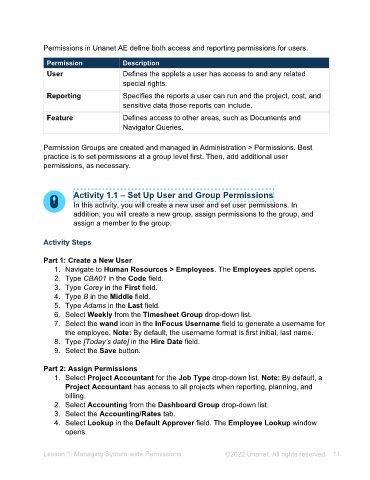Page 11 - Unanet AE: Administering the System
P. 11
Permissions in Unanet AE define both access and reporting permissions for users.
Permission Description
User Defines the applets a user has access to and any related
special rights.
Reporting Specifies the reports a user can run and the project, cost, and
sensitive data those reports can include.
Feature Defines access to other areas, such as Documents and
Navigator Queries.
Permission Groups are created and managed in Administration > Permissions. Best
practice is to set permissions at a group level first. Then, add additional user
permissions, as necessary.
Activity 1.1 – Set Up User and Group Permissions
In this activity, you will create a new user and set user permissions. In
addition, you will create a new group, assign permissions to the group, and
assign a member to the group.
Activity Steps
Part 1: Create a New User
1. Navigate to Human Resources > Employees. The Employees applet opens.
2. Type CBA01 in the Code field.
3. Type Corey in the First field.
4. Type B in the Middle field.
5. Type Adams in the Last field.
6. Select the wand icon in the InFocus Username field to generate a username for
the employee. Note: By default, the username format is first initial, last name.
7. Select Weekly from the Timesheet Group drop-down list.
8. Type 1/1/<Previous year> in the Hire Date field.
9. Select the Save button.
Part 2: Assign Permissions
1. Select Project Accountant from the Job Type drop-down list. Note: By default,
a Project Accountant has access to all projects when reporting, planning, and
billing.
2. Select Accounting from the Dashboard Group drop-down list.
3. Select the Accounting/Rates tab.
Lesson 1: Managing System-wide Permissions ©2025 Unanet. All rights reserved. 11