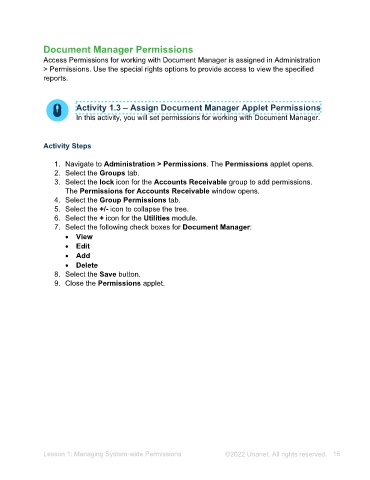Page 15 - Unanet AE: Administering the System
P. 15
Document Manager Permissions
Access Permissions for working with Document Manager is assigned in Administration
> Permissions. Use the special rights options to provide access to view the specified
reports.
Activity 1.3 – Assign Document Manager Applet Permissions
In this activity, you will set permissions for working with Document Manager.
Activity Steps
1. Navigate to Administration > Permissions. The Permissions applet opens.
2. Select the Groups tab.
3. Select the lock icon for the Accounts Receivable group to add permissions.
The Permissions for Accounts Receivable window opens.
4. Select the Group Permissions tab.
5. Select the +/- icon to collapse the tree.
6. Select the + icon for the Utilities module.
7. Select the following check boxes for Document Manager:
• View
• Edit
• Add
• Delete
8. Select the Save button.
9. Close the Permissions applet.
Lesson 1: Managing System-wide Permissions ©2025 Unanet. All rights reserved. 15