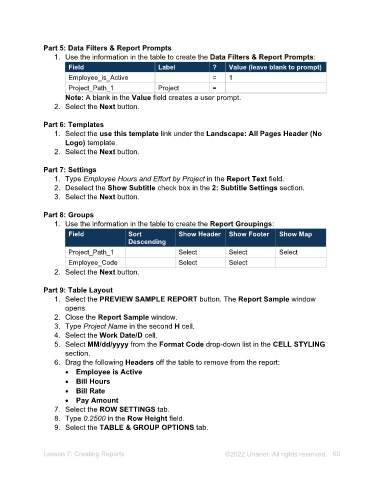Page 60 - Unanet AE: Administering the System
P. 60
Managing Custom Reports/Actions
The Custom Reports applet allows users to manage and construct Custom Reports that
are housed in the application and appear on the Unanet AE menus. There are several
Custom Reports available out of the box and are designated as System. You are unable
to modify the original version of a report; however, you can copy a report and modify it
or create a new one using Unanet AE’s Report Builder.
A Custom Report is categorized as a Report, Data Grid, Action, or Warning. Once
access is granted, the icons on the Main Menu will help you determine the category
when accessing reports.
Activity 6.4 – Manage Custom Reports/Actions
In this activity, you will manage custom reports and actions.
Activity Steps
Part 1: Access System Reports
1. Navigate to Utilities > Custom Reports. The Custom Reports applet opens.
You can filter the list of the reports that display.
2. Select System from the System drop-down list.
3. Select Reports from the Type drop-down list. This filter lists an assortment of
reports that do not pertain to one particular role.
Part 2: Run a System Report
1. Double-click Opportunities in the Reports list.
2. Select Preview Report on the toolbar. The Opportunities window opens.
3. Select the Print button. The Opportunities report window opens.
4. Select the Close button.
Lesson 6: Managing Reports ©2025 Unanet. All rights reserved. 60