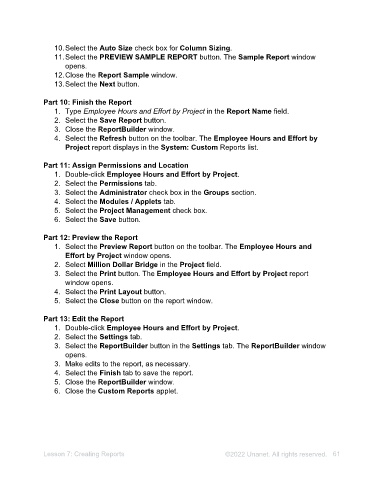Page 61 - Unanet AE: Administering the System
P. 61
Part 3: Pin a System Report to a Menu
1. Select the Modules / Applets tab.
2. Select the Prospect Management check box in the Modules list.
3. Select the Opportunities check box in the Applets list.
4. Select Toolbar from the Type drop-down list.
5. Select the Save button.
Part 4: Assign Permissions
1. Select the Permissions tab.
2. Select the Accounts Receivable check box in the Groups list.
3. Select the Save button.
Part 5: Access Actions
1. Select System from the System drop-down list.
2. Select Actions from the Type drop-down list. This filter lists the Actions that are
available.
Part 6: Access Data Grids
1. Select System from the System drop-down list.
2. Select Data Grids from the Type drop-down list. This filter lists the Data Grids
that are available. This option is typically used by IT.
Part 7: Access Warnings
1. Select System from the System drop-down list.
2. Select Warnings from the Type drop-down list. This filter lists the Warnings that
are available.
Part 8: Access Custom Reports
1. Select Custom from the System drop-down list.
2. Select Reports from the Type drop-down list. The reports listed include reports
downloaded from Marketplace and custom reports built with ReportBuilder.
3. Close the Custom Reports applet.
Lesson 6: Managing Reports ©2025 Unanet. All rights reserved. 61