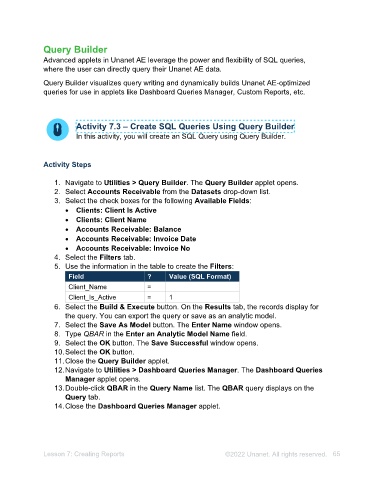Page 65 - Unanet AE: Administering the System
P. 65
Part 5: Data Filters & Report Prompts
1. Use the information in the table to create the Data Filters & Report Prompts:
Field Label ? Value (leave blank to prompt)
Employee_is_Active = 1
Project_Path_1 Project =
Note: A blank in the Value field creates a user prompt.
2. Select the Next button.
Part 6: Templates
1. Select the use this template link under the Landscape: All Pages Header (No
Logo) template.
2. Select the Next button.
Part 7: Settings
1. Type Employee Hours and Effort by Project in the Report Text field.
2. Deselect the Show Subtitle check box in the 2: Subtitle Settings section.
3. Select the Next button.
Part 8: Groups
1. Use the information in the table to create the Report Groupings:
Field Sort Show Header Show Footer Show Map
Descending
Project_Path_1 Select Select Select
Employee_Code Select Select
2. Select the Next button.
Part 9: Table Layout
1. Select the PREVIEW SAMPLE REPORT button. The Report Sample window
opens.
2. Close the Report Sample window.
3. Type Project Name in the second H cell.
4. Select the Work Date/D cell.
5. Select MM/dd/yyyy from the Format Code drop-down list in the CELL STYLING
section.
6. Drag the following Headers off the table to remove them from the report:
• Employee is Active
• Bill Hours
• Bill Rate
• Pay Amount
7. Select the ROW SETTINGS tab.
8. Type 0.2500 in the Row Height field.
9. Select the TABLE & GROUP OPTIONS tab.
Lesson 7: Creating Reports ©2025 Unanet. All rights reserved. 65