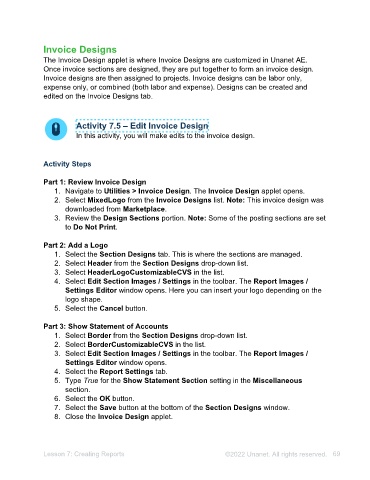Page 69 - Unanet AE: Administering the System
P. 69
5. Select the Input tab.
6. Select the Parameter check box for Project Facts ChargeTypename.
7. Select = from the Filter Operator drop-down list for Project Facts
ChargeTypename.
8. Type 1 in the Filter 1 field for Project Facts ChargeTypename.
9. Select the Output tab.
10. Use the information in the table to create the outputs:
Table Column Show Column Order Sort Order Ascending
Firms FirmName Select 3 1 Select
Projects ProjectPath Select 1
Projects ProjectName Select 2
11. Select the Save button.
12. Select Active Project by Client in the Project Queries list.
13. Select = from the Operator drop-down list in the Parameters section for the
ChargeTypename option.
14. Type Billable in the Value 1 field.
15. Select the Run button.
Part 4: Create an Employee Query
1. Navigate to Human Resources > Employee Queries. The Employee Queries
applet opens.
2. Select the New button. The Query Designer window opens.
3. Type Employee Time and Expense Approvers in the Name field.
4. Select Personal in the Type field.
5. Select the Input tab.
6. Select the Parameters check box for Employees IsActive.
7. Select the Output tab.
8. Use the information in the table to create the outputs:
Table Column Show Column Order
Employees EmpCode Select 1
Employees Empname Select 2
Employees TimeExpApproverEmpname Select 3
Employees AltTimeExpApproverEmpname Select 4
9. Select the Save button.
10. Select Employee Time and Expense Approvers in the Employee Queries list.
11. Select = from the Operator drop-down list in the Parameters section.
12. Select the Value 1 check box in the Parameters section.
13. Select the Run button.
14. Close the Client Queries applet.
Lesson 7: Creating Reports ©2025 Unanet. All rights reserved. 69