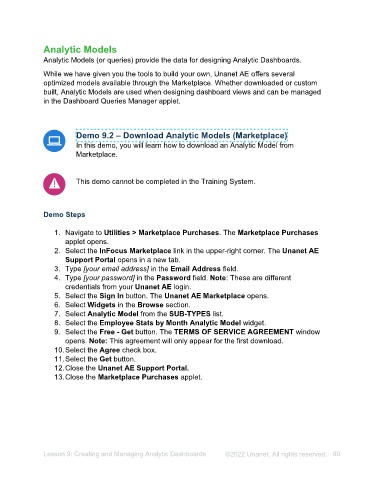Page 80 - Unanet AE: Administering the System
P. 80
4. Select Gridget in the Widgets list.
5. Select Expense Sheet – Approver from the Grid Query drop-down list.
6. Select the Save button.
7. Select the + icon at the bottom of the Group Dashboard Layout window.
8. Select Gridget from the Add Dashboard Widget drop-down list.
9. Select the Add Widget button.
10. Select Gridget in the Widgets list.
11. Select Expense Sheet – Approver Detail from the Grid Query drop-down list.
12. Select the Save button.
Part 8: Add My Projects
1. Select the + icon at the bottom of the Group Dashboard Layout window.
2. Select My Projects from the Add Dashboard Widget drop-down list.
3. Select the Add Widget button.
4. Select My Projects from the Widgets list.
5. Select Current Period from the Period Type drop-down list.
6. Select the Use check box for the following Columns:
• PTD Cost
• PTD Billed
• PTD Unbilled
• PTD Profit
• PTD Received
7. Select the Chart check box for the Columns in step 6.
8. Select the Save button.
Part 9: Add Query Chart
1. Select the + icon at the bottom of the Group Dashboard Layout window.
2. Select Query Chart from the Add Dashboard Widget drop-down list.
3. Select the Add Widget button.
4. Select Query Chart in the Widgets list.
5. Select Financial – Cost and Revenue (12 Months) from the Chart Title drop-
down list.
6. Select the Save button.
Part 10: Add Reports
1. Select the + icon at the bottom of the Group Dashboard Layout window.
2. Select Reports from the Add Dashboard Widget drop-down list.
3. Select the Add Widget button.
4. Select Reports in the Widgets list.
5. Select the Reports check box for the following Reports:
• Accounts Payable > A/P Reports
• Accounts Receivable > A/R Reports
• General Accounting > Balance Sheets
Lesson 8: Creating and Managing Dashboards ©2025 Unanet. All rights reserved. 80