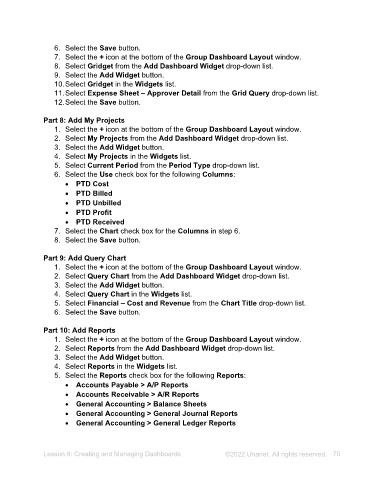Page 75 - Unanet AE: Administering the System
P. 75
Check Your Understanding
Which one of the following privacy options would you select for a query if you
want only some users to be able to view the query?
a) Public
b) Private
c) Personal
d) Custom
Which one of the following applets would you use to pin a report to the
navigation menu?
a) Permissions
b) Report Management
c) PM Report Designer
d) Custom Reports
Refer to Appendix A for answers to the Check Your Understanding questions.
Lesson 7: Creating Reports ©2025 Unanet. All rights reserved. 75