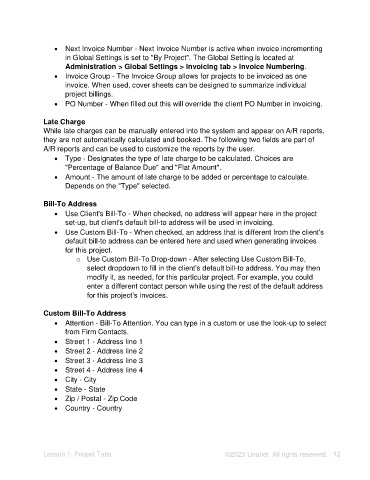Page 12 - Unanet AE: Setting Up Projects
P. 12
• Next Invoice Number - Next Invoice Number is active when invoice incrementing
in Global Settings is set to "By Project". The Global Setting is located at
Administration > Global Settings > Invoicing tab > Invoice Numbering.
• Invoice Group - The Invoice Group allows for projects to be invoiced as one
invoice. When used, cover sheets can be designed to summarize individual
project billings.
• PO Number - When filled out this will override the client PO Number in invoicing.
Late Charge
While late charges can be manually entered into the system and appear on A/R reports,
they are not automatically calculated and booked. The following two fields are part of
A/R reports and can be used to customize the reports by the user.
• Type - Designates the type of late charge to be calculated. Choices are
"Percentage of Balance Due" and "Flat Amount".
• Amount - The amount of late charge to be added or percentage to calculate.
Depends on the "Type" selected.
Bill-To Address
• Use Client's Bill-To - When checked, no address will appear here in the project
set-up, but client's default bill-to address will be used in invoicing.
• Use Custom Bill-To - When checked, an address that is different from the client's
default bill-to address can be entered here and used when generating invoices
for this project.
o Use Custom Bill-To Drop-down - After selecting Use Custom Bill-To,
select dropdown to fill in the client's default bill-to address. You may then
modify it, as needed, for this particular project. For example, you could
enter a different contact person while using the rest of the default address
for this project’s invoices.
Custom Bill-To Address
• Attention - Bill-To Attention. You can type in a custom or use the look-up to select
from Firm Contacts.
• Street 1 - Address line 1
• Street 2 - Address line 2
• Street 3 - Address line 3
• Street 4 - Address line 4
• City - City
• State - State
• Zip / Postal - Zip Code
• Country - Country
Lesson 1: Project Tabs ©2023 Unanet. All rights reserved. 12