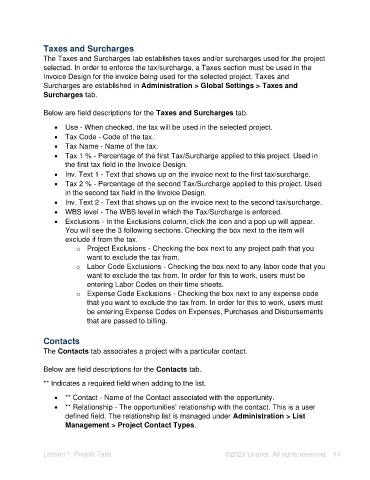Page 14 - Unanet AE: Setting Up Projects
P. 14
Taxes and Surcharges
The Taxes and Surcharges tab establishes taxes and/or surcharges used for the project
selected. In order to enforce the tax/surcharge, a Taxes section must be used in the
Invoice Design for the invoice being used for the selected project. Taxes and
Surcharges are established in Administration > Global Settings > Taxes and
Surcharges tab.
Below are field descriptions for the Taxes and Surcharges tab.
• Use - When checked, the tax will be used in the selected project.
• Tax Code - Code of the tax.
• Tax Name - Name of the tax.
• Tax 1 % - Percentage of the first Tax/Surcharge applied to this project. Used in
the first tax field in the Invoice Design.
• Inv. Text 1 - Text that shows up on the invoice next to the first tax/surcharge.
• Tax 2 % - Percentage of the second Tax/Surcharge applied to this project. Used
in the second tax field in the Invoice Design.
• Inv. Text 2 - Text that shows up on the invoice next to the second tax/surcharge.
• WBS level - The WBS level in which the Tax/Surcharge is enforced.
• Exclusions - In the Exclusions column, click the icon and a pop up will appear.
You will see the 3 following sections. Checking the box next to the item will
exclude if from the tax.
o Project Exclusions - Checking the box next to any project path that you
want to exclude the tax from.
o Labor Code Exclusions - Checking the box next to any labor code that you
want to exclude the tax from. In order for this to work, users must be
entering Labor Codes on their time sheets.
o Expense Code Exclusions - Checking the box next to any expense code
that you want to exclude the tax from. In order for this to work, users must
be entering Expense Codes on Expenses, Purchases and Disbursements
that are passed to billing.
Contacts
The Contacts tab associates a project with a particular contact.
Below are field descriptions for the Contacts tab.
** Indicates a required field when adding to the list.
• ** Contact - Name of the Contact associated with the opportunity.
• ** Relationship - The opportunities’ relationship with the contact. This is a user
defined field. The relationship list is managed under Administration > List
Management > Project Contact Types.
Lesson 1: Project Tabs ©2023 Unanet. All rights reserved. 14