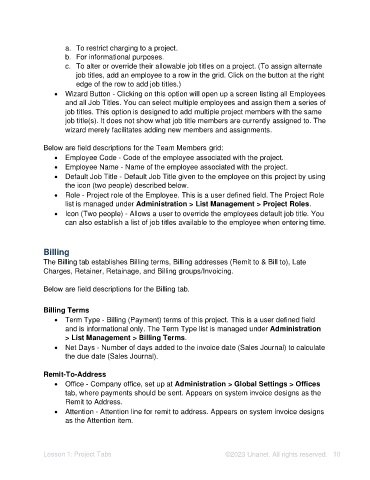Page 10 - Unanet AE: Setting Up Projects
P. 10
a. To restrict charging to a project.
b. For informational purposes.
c. To alter or override their allowable job titles on a project. (To assign alternate
job titles, add an employee to a row in the grid. Click on the button at the right
edge of the row to add job titles.)
• Wizard Button - Clicking on this option will open up a screen listing all Employees
and all Job Titles. You can select multiple employees and assign them a series of
job titles. This option is designed to add multiple project members with the same
job title(s). It does not show what job title members are currently assigned to. The
wizard merely facilitates adding new members and assignments.
Below are field descriptions for the Team Members grid:
• Employee Code - Code of the employee associated with the project.
• Employee Name - Name of the employee associated with the project.
• Default Job Title - Default Job Title given to the employee on this project by using
the icon (two people) described below.
• Role - Project role of the Employee. This is a user defined field. The Project Role
list is managed under Administration > List Management > Project Roles.
• Icon (Two people) - Allows a user to override the employees default job title. You
can also establish a list of job titles available to the employee when entering time.
Billing
The Billing tab establishes Billing terms, Billing addresses (Remit to & Bill to), Late
Charges, Retainer, Retainage, and Billing groups/Invoicing.
Below are field descriptions for the Billing tab.
Billing Terms
• Term Type - Billing (Payment) terms of this project. This is a user defined field
and is informational only. The Term Type list is managed under Administration
> List Management > Billing Terms.
• Net Days - Number of days added to the invoice date (Sales Journal) to calculate
the due date (Sales Journal).
Remit-To-Address
• Office - Company office, set up at Administration > Global Settings > Offices
tab, where payments should be sent. Appears on system invoice designs as the
Remit to Address.
• Attention - Attention line for remit to address. Appears on system invoice designs
as the Attention item.
Lesson 1: Project Tabs ©2023 Unanet. All rights reserved. 10