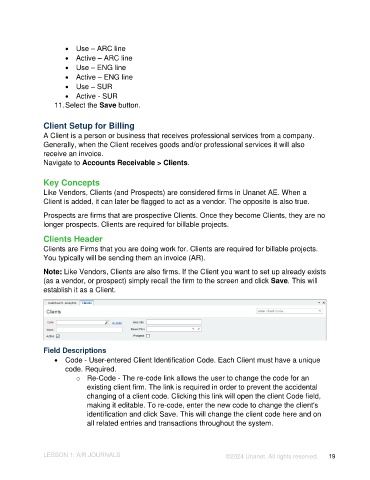Page 19 - Unanet AE: Introduction to Project Management
P. 19
• Use – ARC line
• Active – ARC line
• Use – ENG line
• Active – ENG line
• Use – SUR
• Active - SUR
11. Select the Save button.
Client Setup for Billing
A Client is a person or business that receives professional services from a company.
Generally, when the Client receives goods and/or professional services it will also
receive an invoice.
Navigate to Accounts Receivable > Clients.
Key Concepts
Like Vendors, Clients (and Prospects) are considered firms in Unanet AE. When a
Client is added, it can later be flagged to act as a vendor. The opposite is also true.
Prospects are firms that are prospective Clients. Once they become Clients, they are no
longer prospects. Clients are required for billable projects.
Clients Header
Clients are Firms that you are doing work for. Clients are required for billable projects.
You typically will be sending them an invoice (AR).
Note: Like Vendors, Clients are also firms. If the Client you want to set up already exists
(as a vendor, or prospect) simply recall the firm to the screen and click Save. This will
establish it as a Client.
Field Descriptions
• Code - User-entered Client Identification Code. Each Client must have a unique
code. Required.
o Re-Code - The re-code link allows the user to change the code for an
existing client firm. The link is required in order to prevent the accidental
changing of a client code. Clicking this link will open the client Code field,
making it editable. To re-code, enter the new code to change the client's
identification and click Save. This will change the client code here and on
all related entries and transactions throughout the system.
LESSON 1: A/R JOURNALS ©2024 Unanet. All rights reserved. 19