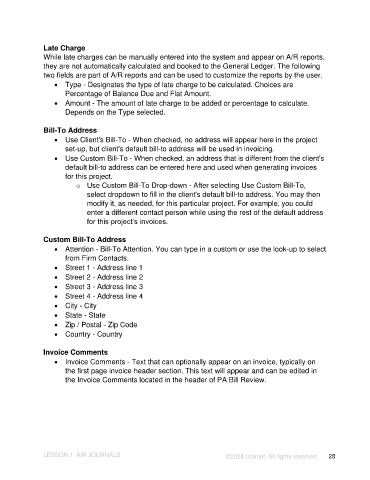Page 28 - Unanet AE: Introduction to Project Management
P. 28
Late Charge
While late charges can be manually entered into the system and appear on A/R reports,
they are not automatically calculated and booked to the General Ledger. The following
two fields are part of A/R reports and can be used to customize the reports by the user.
• Type - Designates the type of late charge to be calculated. Choices are
Percentage of Balance Due and Flat Amount.
• Amount - The amount of late charge to be added or percentage to calculate.
Depends on the Type selected.
Bill-To Address
• Use Client's Bill-To - When checked, no address will appear here in the project
set-up, but client's default bill-to address will be used in invoicing.
• Use Custom Bill-To - When checked, an address that is different from the client's
default bill-to address can be entered here and used when generating invoices
for this project.
o Use Custom Bill-To Drop-down - After selecting Use Custom Bill-To,
select dropdown to fill in the client's default bill-to address. You may then
modify it, as needed, for this particular project. For example, you could
enter a different contact person while using the rest of the default address
for this project’s invoices.
Custom Bill-To Address
• Attention - Bill-To Attention. You can type in a custom or use the look-up to select
from Firm Contacts.
• Street 1 - Address line 1
• Street 2 - Address line 2
• Street 3 - Address line 3
• Street 4 - Address line 4
• City - City
• State - State
• Zip / Postal - Zip Code
• Country - Country
Invoice Comments
• Invoice Comments - Text that can optionally appear on an invoice, typically on
the first page invoice header section. This text will appear and can be edited in
the Invoice Comments located in the header of PA Bill Review.
LESSON 1: A/R JOURNALS ©2024 Unanet. All rights reserved. 28