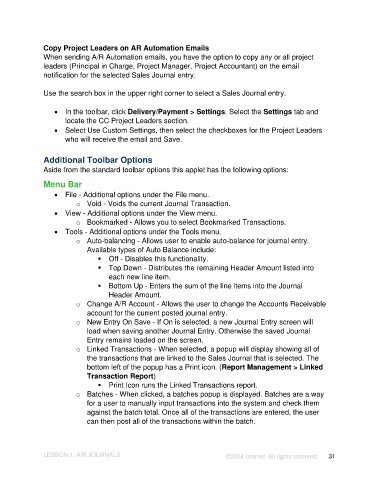Page 31 - Unanet AE: Introduction to Project Management
P. 31
Copy Project Leaders on AR Automation Emails
When sending A/R Automation emails, you have the option to copy any or all project
leaders (Principal in Charge, Project Manager, Project Accountant) on the email
notification for the selected Sales Journal entry.
Use the search box in the upper right corner to select a Sales Journal entry.
• In the toolbar, click Delivery/Payment > Settings. Select the Settings tab and
locate the CC Project Leaders section.
• Select Use Custom Settings, then select the checkboxes for the Project Leaders
who will receive the email and Save.
Additional Toolbar Options
Aside from the standard toolbar options this applet has the following options:
Menu Bar
• File - Additional options under the File menu.
o Void - Voids the current Journal Transaction.
• View - Additional options under the View menu.
o Bookmarked - Allows you to select Bookmarked Transactions.
• Tools - Additional options under the Tools menu.
o Auto-balancing - Allows user to enable auto-balance for journal entry.
Available types of Auto Balance include:
▪ Off - Disables this functionality.
▪ Top Down - Distributes the remaining Header Amount listed into
each new line item.
▪ Bottom Up - Enters the sum of the line items into the Journal
Header Amount.
o Change A/R Account - Allows the user to change the Accounts Receivable
account for the current posted journal entry.
o New Entry On Save - If On is selected, a new Journal Entry screen will
load when saving another Journal Entry. Otherwise the saved Journal
Entry remains loaded on the screen.
o Linked Transactions - When selected, a popup will display showing all of
the transactions that are linked to the Sales Journal that is selected. The
bottom left of the popup has a Print icon. (Report Management > Linked
Transaction Report)
▪ Print Icon runs the Linked Transactions report.
o Batches - When clicked, a batches popup is displayed. Batches are a way
for a user to manually input transactions into the system and check them
against the batch total. Once all of the transactions are entered, the user
can then post all of the transactions within the batch.
LESSON 1: A/R JOURNALS ©2024 Unanet. All rights reserved. 31