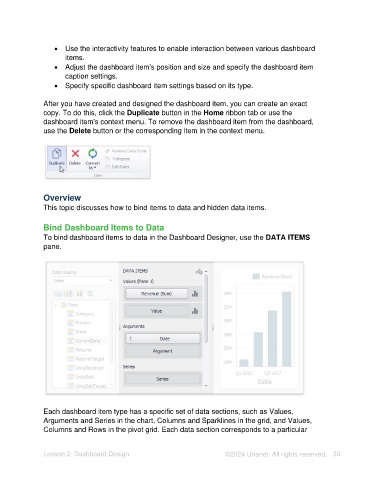Page 30 - Unanet AE: Using Analytic Dashboard Designer
P. 30
• Use the interactivity features to enable interaction between various dashboard
items.
• Adjust the dashboard item's position and size and specify the dashboard item
caption settings.
• Specify specific dashboard item settings based on its type.
After you have created and designed the dashboard item, you can create an exact
copy. To do this, click the Duplicate button in the Home ribbon tab or use the
dashboard item's context menu. To remove the dashboard item from the dashboard,
use the Delete button or the corresponding item in the context menu.
Overview
This topic discusses how to bind items to data and hidden data items.
Bind Dashboard Items to Data
To bind dashboard items to data in the Dashboard Designer, use the DATA ITEMS
pane.
Each dashboard item type has a specific set of data sections, such as Values,
Arguments and Series in the chart, Columns and Sparklines in the grid, and Values,
Columns and Rows in the pivot grid. Each data section corresponds to a particular
Lesson 2: Dashboard Design ©2024 Unanet. All rights reserved. 30