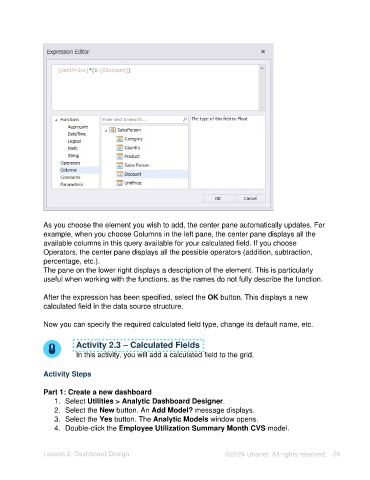Page 26 - Unanet AE: Using Analytic Dashboard Designer
P. 26
As you choose the element you wish to add, the center pane automatically updates. For
example, when you choose Columns in the left pane, the center pane displays all the
available columns in this query available for your calculated field. If you choose
Operators, the center pane displays all the possible operators (addition, subtraction,
percentage, etc.).
The pane on the lower right displays a description of the element. This is particularly
useful when working with the functions, as the names do not fully describe the function.
After the expression has been specified, select the OK button. This displays a new
calculated field in the data source structure.
Now you can specify the required calculated field type, change its default name, etc.
Activity 2.3 – Calculated Fields
In this activity, you will add a calculated field to the grid.
Activity Steps
Part 1: Create a new dashboard
1. Select Utilities > Analytic Dashboard Designer.
2. Select the New button. An Add Model? message displays.
3. Select the Yes button. The Analytic Models window opens.
4. Double-click the Employee Utilization Summary Month CVS model.
Lesson 2: Dashboard Design ©2024 Unanet. All rights reserved. 26