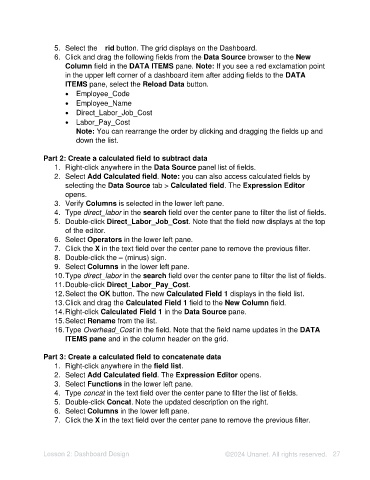Page 27 - Unanet AE: Using Analytic Dashboard Designer
P. 27
5. Select the Grid button. The grid displays on the Dashboard.
6. Click and drag the following fields from the Data Source browser to the New
Column field in the DATA ITEMS pane. Note: If you see a red exclamation point
in the upper left corner of a dashboard item after adding fields to the DATA
ITEMS pane, select the Reload Data button.
• Employee_Code
• Employee_Name
• Direct_Labor_Job_Cost
• Labor_Pay_Cost
Note: You can rearrange the order by clicking and dragging the fields up and
down the list.
Part 2: Create a calculated field to subtract data
1. Right-click anywhere in the Data Source panel list of fields.
2. Select Add Calculated field. Note: you can also access calculated fields by
selecting the Data Source tab > Calculated field. The Expression Editor
opens.
3. Verify Columns is selected in the lower left pane.
4. Type direct_labor in the search field over the center pane to filter the list of fields.
5. Double-click Direct_Labor_Job_Cost. Note that the field now displays at the top
of the editor.
6. Select Operators in the lower left pane.
7. Click the X in the text field over the center pane to remove the previous filter.
8. Double-click the – (minus) sign.
9. Select Columns in the lower left pane.
10. Type direct_labor in the search field over the center pane to filter the list of fields.
11. Double-click Direct_Labor_Pay_Cost.
12. Select the OK button. The new Calculated Field 1 displays in the field list.
13. Click and drag the Calculated Field 1 field to the New Column field.
14. Right-click Calculated Field 1 in the Data Source pane.
15. Select Rename from the list.
16. Type Overhead_Cost in the field. Note that the field name updates in the DATA
ITEMS pane and in the column header on the grid.
Part 3: Create a calculated field to concatenate data
1. Right-click anywhere in the field list.
2. Select Add Calculated field. The Expression Editor opens.
3. Select Functions in the lower left pane.
4. Type concat in the text field over the center pane to filter the list of fields.
5. Double-click Concat. Note the updated description on the right.
6. Select Columns in the lower left pane.
7. Click the X in the text field over the center pane to remove the previous filter.
Lesson 2: Dashboard Design ©2024 Unanet. All rights reserved. 27