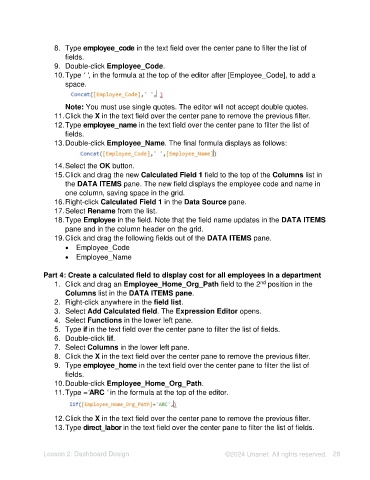Page 28 - Unanet AE: Using Analytic Dashboard Designer
P. 28
8. Type employee_code in the text field over the center pane to filter the list of
fields.
9. Double-click Employee_Code.
10. Type ‘ ‘, in the formula at the top of the editor after [Employee_Code], to add a
space.
Note: You must use single quotes. The editor will not accept double quotes.
11. Click the X in the text field over the center pane to remove the previous filter.
12. Type employee_name in the text field over the center pane to filter the list of
fields.
13. Double-click Employee_Name. The final formula displays as follows:
14. Select the OK button.
15. Click and drag the new Calculated Field 1 field to the top of the Columns list in
the DATA ITEMS pane. The new field displays the employee code and name in
one column, saving space in the grid.
16. Right-click Calculated Field 1 in the Data Source pane.
17. Select Rename from the list.
18. Type Employee in the field. Note that the field name updates in the DATA ITEMS
pane and in the column header on the grid.
19. Click and drag the following fields out of the DATA ITEMS pane.
• Employee_Code
• Employee_Name
Part 4: Create a calculated field to display cost for all employees in a department
1. Click and drag an Employee_Home_Org_Path field to the 2 position in the
nd
Columns list in the DATA ITEMS pane.
2. Right-click anywhere in the field list.
3. Select Add Calculated field. The Expression Editor opens.
4. Select Functions in the lower left pane.
5. Type if in the text field over the center pane to filter the list of fields.
6. Double-click Iif.
7. Select Columns in the lower left pane.
8. Click the X in the text field over the center pane to remove the previous filter.
9. Type employee_home in the text field over the center pane to filter the list of
fields.
10. Double-click Employee_Home_Org_Path.
11. Type =‘ARC ‘ in the formula at the top of the editor.
12. Click the X in the text field over the center pane to remove the previous filter.
13. Type direct_labor in the text field over the center pane to filter the list of fields.
Lesson 2: Dashboard Design ©2024 Unanet. All rights reserved. 28