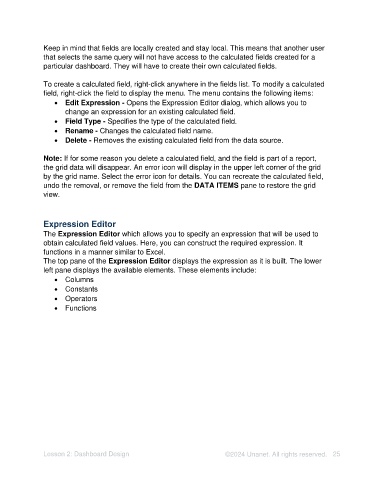Page 25 - Unanet AE: Using Analytic Dashboard Designer
P. 25
Keep in mind that fields are locally created and stay local. This means that another user
that selects the same query will not have access to the calculated fields created for a
particular dashboard. They will have to create their own calculated fields.
To create a calculated field, right-click anywhere in the fields list. To modify a calculated
field, right-click the field to display the menu. The menu contains the following items:
• Edit Expression - Opens the Expression Editor dialog, which allows you to
change an expression for an existing calculated field.
• Field Type - Specifies the type of the calculated field.
• Rename - Changes the calculated field name.
• Delete - Removes the existing calculated field from the data source.
Note: If for some reason you delete a calculated field, and the field is part of a report,
the grid data will disappear. An error icon will display in the upper left corner of the grid
by the grid name. Select the error icon for details. You can recreate the calculated field,
undo the removal, or remove the field from the DATA ITEMS pane to restore the grid
view.
Expression Editor
The Expression Editor which allows you to specify an expression that will be used to
obtain calculated field values. Here, you can construct the required expression. It
functions in a manner similar to Excel.
The top pane of the Expression Editor displays the expression as it is built. The lower
left pane displays the available elements. These elements include:
• Columns
• Constants
• Operators
• Functions
Lesson 2: Dashboard Design ©2024 Unanet. All rights reserved. 25