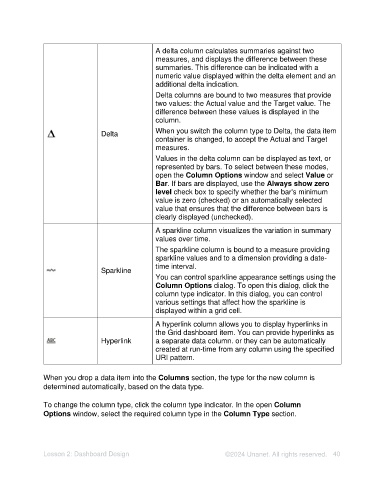Page 40 - Unanet AE: Using Analytic Dashboard Designer
P. 40
A delta column calculates summaries against two
measures, and displays the difference between these
summaries. This difference can be indicated with a
numeric value displayed within the delta element and an
additional delta indication.
Delta columns are bound to two measures that provide
two values: the Actual value and the Target value. The
difference between these values is displayed in the
column.
Delta When you switch the column type to Delta, the data item
container is changed, to accept the Actual and Target
measures.
Values in the delta column can be displayed as text, or
represented by bars. To select between these modes,
open the Column Options window and select Value or
Bar. If bars are displayed, use the Always show zero
level check box to specify whether the bar's minimum
value is zero (checked) or an automatically selected
value that ensures that the difference between bars is
clearly displayed (unchecked).
A sparkline column visualizes the variation in summary
values over time.
The sparkline column is bound to a measure providing
sparkline values and to a dimension providing a date-
time interval.
Sparkline
You can control sparkline appearance settings using the
Column Options dialog. To open this dialog, click the
column type indicator. In this dialog, you can control
various settings that affect how the sparkline is
displayed within a grid cell.
A hyperlink column allows you to display hyperlinks in
the Grid dashboard item. You can provide hyperlinks as
Hyperlink a separate data column. or they can be automatically
created at run-time from any column using the specified
URI pattern.
When you drop a data item into the Columns section, the type for the new column is
determined automatically, based on the data type.
To change the column type, click the column type indicator. In the open Column
Options window, select the required column type in the Column Type section.
Lesson 2: Dashboard Design ©2024 Unanet. All rights reserved. 40