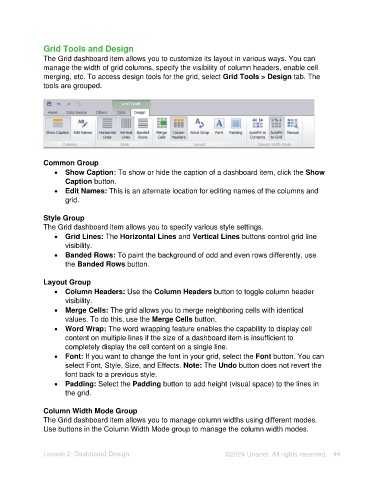Page 44 - Unanet AE: Using Analytic Dashboard Designer
P. 44
Grid Tools and Design
The Grid dashboard item allows you to customize its layout in various ways. You can
manage the width of grid columns, specify the visibility of column headers, enable cell
merging, etc. To access design tools for the grid, select Grid Tools > Design tab. The
tools are grouped.
Common Group
• Show Caption: To show or hide the caption of a dashboard item, click the Show
Caption button.
• Edit Names: This is an alternate location for editing names of the columns and
grid.
Style Group
The Grid dashboard item allows you to specify various style settings.
• Grid Lines: The Horizontal Lines and Vertical Lines buttons control grid line
visibility.
• Banded Rows: To paint the background of odd and even rows differently, use
the Banded Rows button.
Layout Group
• Column Headers: Use the Column Headers button to toggle column header
visibility.
• Merge Cells: The grid allows you to merge neighboring cells with identical
values. To do this, use the Merge Cells button.
• Word Wrap: The word wrapping feature enables the capability to display cell
content on multiple lines if the size of a dashboard item is insufficient to
completely display the cell content on a single line.
• Font: If you want to change the font in your grid, select the Font button. You can
select Font, Style, Size, and Effects. Note: The Undo button does not revert the
font back to a previous style.
• Padding: Select the Padding button to add height (visual space) to the lines in
the grid.
Column Width Mode Group
The Grid dashboard item allows you to manage column widths using different modes.
Use buttons in the Column Width Mode group to manage the column width modes.
Lesson 2: Dashboard Design ©2024 Unanet. All rights reserved. 44