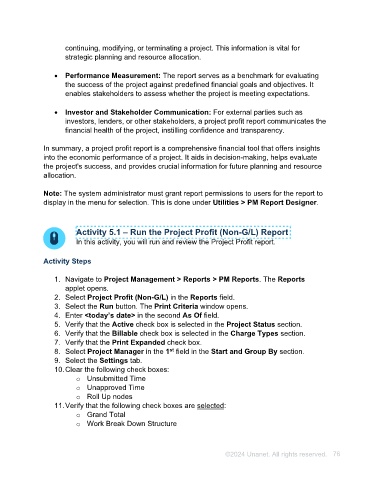Page 76 - Unanet AE: Using Project Management
P. 76
• Decision Making: Project profit reports provide valuable insights for decision-
making. They help stakeholders understand the financial implications of
continuing, modifying, or terminating a project. This information is vital for
strategic planning and resource allocation.
• Performance Measurement: The report serves as a benchmark for evaluating
the success of the project against predefined financial goals and objectives. It
enables stakeholders to assess whether the project is meeting expectations.
• Investor and Stakeholder Communication: For external parties such as
investors, lenders, or other stakeholders, a project profit report communicates the
financial health of the project, instilling confidence and transparency.
In summary, a project profit report is a comprehensive financial tool that offers insights
into the economic performance of a project. It aids in decision-making, helps evaluate
the project's success, and provides crucial information for future planning and resource
allocation.
Note: The system administrator must grant report permissions to users for the report to
display in the menu for selection. This is done under Utilities > PM Report Designer.
Activity 5.1 – Run the Project Profit (Non-G/L) Report
In this activity, you will run and review the Project Profit report.
Activity Steps
1. Navigate to Project Management > Reports > PM Reports. The Reports
applet opens.
2. Select Project Profit (Non-G/L) in the Reports field.
3. Select the Run button. The Print Criteria window opens.
4. Enter <today’s date> in the second As Of field.
5. Verify that the Active check box is selected in the Project Status section.
6. Verify that the Billable check box is selected in the Charge Types section.
7. Verify that the Print Expanded check box.
st
8. Select Project Manager in the 1 field in the Start and Group By section.
9. Select the Settings tab.
10. Clear the following check boxes:
o Unsubmitted Time
o Unapproved Time
o Roll Up nodes
11. Verify that the following check boxes are selected:
o Grand Total
©2024 Unanet. All rights reserved. 76