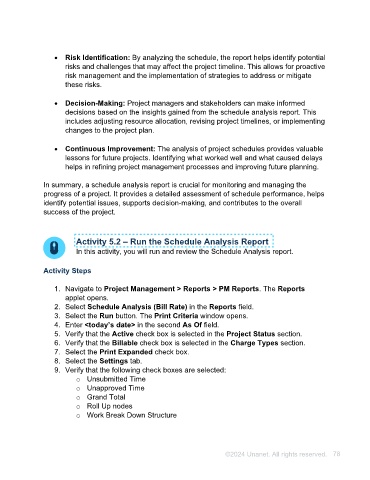Page 78 - Unanet AE: Using Project Management
P. 78
executives. It provides a clear and concise overview of the project's schedule
status, fostering transparency and accountability.
• Risk Identification: By analyzing the schedule, the report helps identify potential
risks and challenges that may affect the project timeline. This allows for proactive
risk management and the implementation of strategies to address or mitigate
these risks.
• Decision-Making: Project managers and stakeholders can make informed
decisions based on the insights gained from the schedule analysis report. This
includes adjusting resource allocation, revising project timelines, or implementing
changes to the project plan.
• Continuous Improvement: The analysis of project schedules provides valuable
lessons for future projects. Identifying what worked well and what caused delays
helps in refining project management processes and improving future planning.
In summary, a schedule analysis report is crucial for monitoring and managing the
progress of a project. It provides a detailed assessment of schedule performance, helps
identify potential issues, supports decision-making, and contributes to the overall
success of the project.
Activity 5.2 – Run the Schedule Analysis Report
In this activity, you will run and review the Schedule Analysis report.
Activity Steps
1. Navigate to Project Management > Reports > PM Reports. The Reports
applet opens.
2. Select Schedule Analysis (Bill Rate) in the Reports field.
3. Select the Run button. The Print Criteria window opens.
4. Enter <today’s date> in the second As Of field.
5. Verify that the Active check box is selected in the Project Status section.
6. Verify that the Billable check box is selected in the Charge Types section.
7. Select the Print Expanded check box.
8. Select the Settings tab.
9. Verify that the following check boxes are selected:
o Unsubmitted Time
o Unapproved Time
o Grand Total
o Roll Up nodes
o Work Break Down Structure
©2024 Unanet. All rights reserved. 78