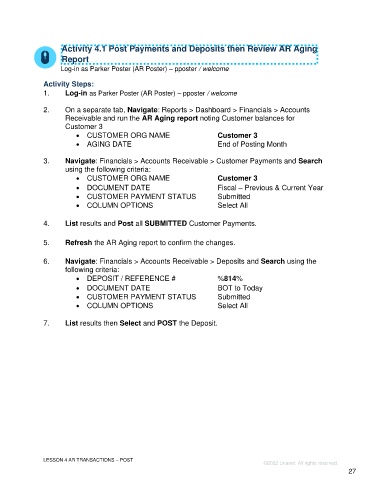Page 27 - Participant Guide - Unanet GovCon Using Accounts Receivable
P. 27
Activity 4.1 Post Payments and Deposits then Review AR Aging
Report
Log-in as Parker Poster (AR Poster) – pposter / welcome
Activity Steps:
1. Log-in as Parker Poster (AR Poster) – pposter / welcome
2. On a separate tab, Navigate: Reports > Dashboard > Financials > Accounts
Receivable and run the AR Aging report noting Customer balances for
Customer 3
• CUSTOMER ORG NAME Customer 3
• AGING DATE End of Posting Month
3. Navigate: Financials > Accounts Receivable > Customer Payments and Search
using the following criteria:
• CUSTOMER ORG NAME Customer 3
• DOCUMENT DATE Fiscal – Previous & Current Year
• CUSTOMER PAYMENT STATUS Submitted
• COLUMN OPTIONS Select All
4. List results and Post all SUBMITTED Customer Payments.
5. Refresh the AR Aging report to confirm the changes.
6. Navigate: Financials > Accounts Receivable > Deposits and Search using the
following criteria:
• DEPOSIT / REFERENCE # %814%
• DOCUMENT DATE BOT to Today
• CUSTOMER PAYMENT STATUS Submitted
• COLUMN OPTIONS Select All
7. List results then Select and POST the Deposit.
LESSON 4 AR TRANSACTIONS – POST
©2022 Unanet. All rights reserved.
27