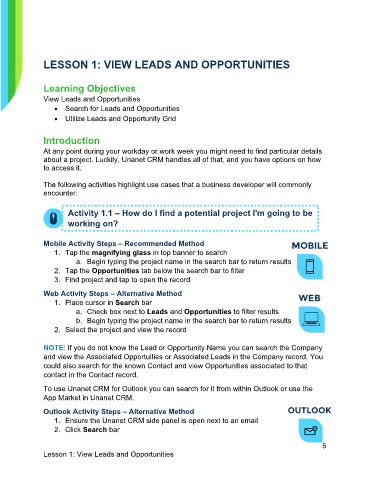Page 6 - Participant Guide - Unanet CRM Managing Leads and Opportunities (eBook)
P. 6
LESSON 1: VIEW LEADS AND OPPORTUNITIES
Learning Objectives
View Leads and Opportunities
• Search for Leads and Opportunities
• Utilize Leads and Opportunity Grid
Introduction
At any point during your workday or work week you might need to find particular details
about a project. Luckily, Unanet CRM handles all of that, and you have options on how
to access it.
The following activities highlight use cases that a business developer will commonly
encounter.
Activity 1.1 – How do I find a potential project I'm going to be
working on?
Mobile Activity Steps – Recommended Method
1. Tap the magnifying glass in top banner to search
a. Begin typing the project name in the search bar to return results
2. Tap the Opportunities tab below the search bar to filter
3. Find project and tap to open the record
Web Activity Steps – Alternative Method
1. Place cursor in Search bar
a. Check box next to Leads and Opportunities to filter results
b. Begin typing the project name in the search bar to return results
2. Select the project and view the record
NOTE: If you do not know the Lead or Opportunity Name you can search the Company
and view the Associated Opportuities or Associated Leads in the Company record. You
could also search for the known Contact and view Opportunities associated to that
contact in the Contact record.
To use Unanet CRM for Outlook you can search for it from within Outlook or use the
App Market in Unanet CRM.
Outlook Activity Steps – Alternative Method
1. Ensure the Unanet CRM side panel is open next to an email
2. Click Search bar
5
Lesson 1: View Leads and Opportunities