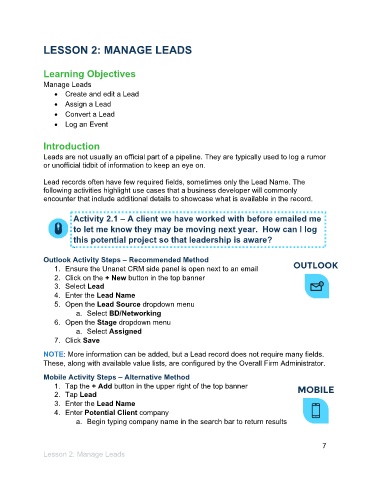Page 8 - Participant Guide - Unanet CRM Managing Leads and Opportunities (eBook)
P. 8
LESSON 2: MANAGE LEADS
Learning Objectives
Manage Leads
• Create and edit a Lead
• Assign a Lead
• Convert a Lead
• Log an Event
Introduction
Leads are not usually an official part of a pipeline. They are typically used to log a rumor
or unofficial tidbit of information to keep an eye on.
Lead records often have few required fields, sometimes only the Lead Name. The
following activities highlight use cases that a business developer will commonly
encounter that include additional details to showcase what is available in the record.
Activity 2.1 – A client we have worked with before emailed me
to let me know they may be moving next year. How can I log
this potential project so that leadership is aware?
`
Outlook Activity Steps – Recommended Method
1. Ensure the Unanet CRM side panel is open next to an email
2. Click on the + New button in the top banner
3. Select Lead
4. Enter the Lead Name
5. Open the Lead Source dropdown menu
a. Select BD/Networking
6. Open the Stage dropdown menu
a. Select Assigned
7. Click Save
NOTE: More information can be added, but a Lead record does not require many fields.
These, along with available value lists, are configured by the Overall Firm Administrator.
Mobile Activity Steps – Alternative Method
1. Tap the + Add button in the upper right of the top banner
2. Tap Lead
3. Enter the Lead Name
4. Enter Potential Client company
a. Begin typing company name in the search bar to return results
7
Lesson 2: Manage Leads