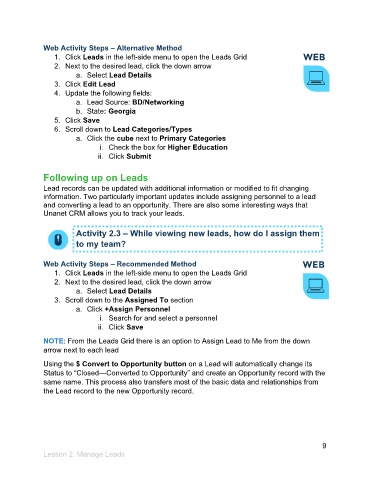Page 10 - Participant Guide - Unanet CRM Managing Leads and Opportunities (eBook)
P. 10
Web Activity Steps – Alternative Method
1. Click Leads in the left-side menu to open the Leads Grid
2. Next to the desired lead, click the down arrow
a. Select Lead Details
3. Click Edit Lead
4. Update the following fields:
a. Lead Source: BD/Networking
b. State: Georgia
5. Click Save
6. Scroll down to Lead Categories/Types
a. Click the cube next to Primary Categories
i. Check the box for Higher Education
ii. Click Submit
Following up on Leads
Lead records can be updated with additional information or modified to fit changing
information. Two particularly important updates include assigning personnel to a lead
and converting a lead to an opportunity. There are also some interesting ways that
Unanet CRM allows you to track your leads.
Activity 2.3 – While viewing new leads, how do I assign them
to my team?
Web Activity Steps – Recommended Method
1. Click Leads in the left-side menu to open the Leads Grid
2. Next to the desired lead, click the down arrow
a. Select Lead Details
3. Scroll down to the Assigned To section
a. Click +Assign Personnel
i. Search for and select a personnel
ii. Click Save
NOTE: From the Leads Grid there is an option to Assign Lead to Me from the down
arrow next to each lead
Using the $ Convert to Opportunity button on a Lead will automatically change its
Status to “Closed—Converted to Opportunity” and create an Opportunity record with the
same name. This process also transfers most of the basic data and relationships from
the Lead record to the new Opportunity record.
9
Lesson 2: Manage Leads