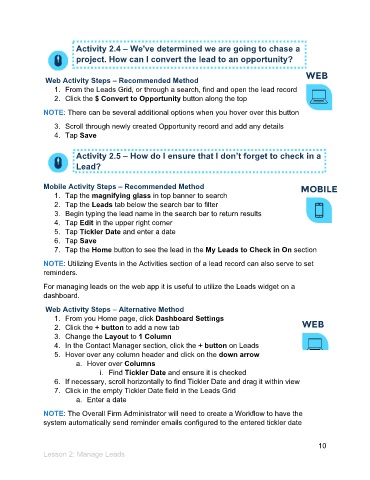Page 11 - Participant Guide - Unanet CRM Managing Leads and Opportunities (eBook)
P. 11
Activity 2.4 – We've determined we are going to chase a
project. How can I convert the lead to an opportunity?
Web Activity Steps – Recommended Method
1. From the Leads Grid, or through a search, find and open the lead record
2. Click the $ Convert to Opportunity button along the top
NOTE: There can be several additional options when you hover over this button
3. Scroll through newly created Opportunity record and add any details
4. Tap Save
Activity 2.5 – How do I ensure that I don’t forget to check in a
Lead?
Mobile Activity Steps – Recommended Method
1. Tap the magnifying glass in top banner to search
2. Tap the Leads tab below the search bar to filter
3. Begin typing the lead name in the search bar to return results
4. Tap Edit in the upper right corner
5. Tap Tickler Date and enter a date
6. Tap Save
7. Tap the Home button to see the lead in the My Leads to Check in On section
NOTE: Utilizing Events in the Activities section of a lead record can also serve to set
reminders.
For managing leads on the web app it is useful to utilize the Leads widget on a
dashboard.
Web Activity Steps – Alternative Method
1. From you Home page, click Dashboard Settings
2. Click the + button to add a new tab
3. Change the Layout to 1 Column
4. In the Contact Manager section, click the + button on Leads
5. Hover over any column header and click on the down arrow
a. Hover over Columns
i. Find Tickler Date and ensure it is checked
6. If necessary, scroll horizontally to find Tickler Date and drag it within view
7. Click in the empty Tickler Date field in the Leads Grid
a. Enter a date
NOTE: The Overall Firm Administrator will need to create a Workflow to have the
system automatically send reminder emails configured to the entered tickler date
10
Lesson 2: Manage Leads