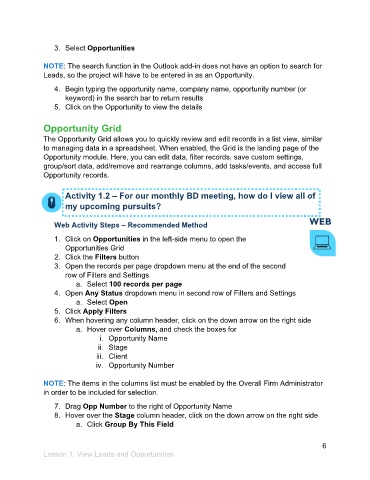Page 7 - Participant Guide - Unanet CRM Managing Leads and Opportunities (eBook)
P. 7
3. Select Opportunities
NOTE: The search function in the Outlook add-in does not have an option to search for
Leads, so the project will have to be entered in as an Opportunity.
4. Begin typing the opportunity name, company name, opportunity number (or
keyword) in the search bar to return results
5. Click on the Opportunity to view the details
Opportunity Grid
The Opportunity Grid allows you to quickly review and edit records in a list view, similar
to managing data in a spreadsheet. When enabled, the Grid is the landing page of the
Opportunity module. Here, you can edit data, filter records, save custom settings,
group/sort data, add/remove and rearrange columns, add tasks/events, and access full
Opportunity records.
Activity 1.2 – For our monthly BD meeting, how do I view all of
my upcoming pursuits?
Web Activity Steps – Recommended Method
1. Click on Opportunities in the left-side menu to open the
Opportunities Grid
2. Click the Filters button
3. Open the records per page dropdown menu at the end of the second
row of Filters and Settings
a. Select 100 records per page
4. Open Any Status dropdown menu in second row of Filters and Settings
a. Select Open
5. Click Apply Filters
6. When hovering any column header, click on the down arrow on the right side
a. Hover over Columns, and check the boxes for
i. Opportunity Name
ii. Stage
iii. Client
iv. Opportunity Number
NOTE: The items in the columns list must be enabled by the Overall Firm Administrator
in order to be included for selection.
7. Drag Opp Number to the right of Opportunity Name
8. Hover over the Stage column header, click on the down arrow on the right side
a. Click Group By This Field
6
Lesson 1: View Leads and Opportunities