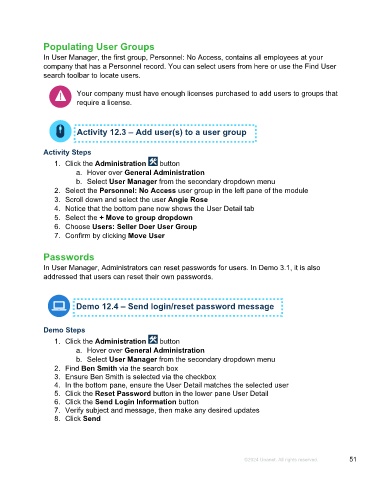Page 51 - Microsoft Word - Using Adhoc & Analytics Expressview Reports - Participant Guide (SDL).docx
P. 51
Populating User Groups
In User Manager, the first group, Personnel: No Access, contains all employees at your
company that has a Personnel record. You can select users from here or use the Find User
search toolbar to locate users.
Your company must have enough licenses purchased to add users to groups that
require a license.
Activity 12.3 – Add user(s) to a user group
Activity Steps
1. Click the Administration button
a. Hover over General Administration
b. Select User Manager from the secondary dropdown menu
2. Select the Personnel: No Access user group in the left pane of the module
3. Scroll down and select the user Angie Rose
4. Notice that the bottom pane now shows the User Detail tab
5. Select the + Move to group dropdown
6. Choose Users: Seller Doer User Group
7. Confirm by clicking Move User
Passwords
In User Manager, Administrators can reset passwords for users. In Demo 3.1, it is also
addressed that users can reset their own passwords.
Demo 12.4 – Send login/reset password message
Demo Steps
1. Click the Administration button
a. Hover over General Administration
b. Select User Manager from the secondary dropdown menu
2. Find Ben Smith via the search box
3. Ensure Ben Smith is selected via the checkbox
4. In the bottom pane, ensure the User Detail matches the selected user
5. Click the Reset Password button in the lower pane User Detail
6. Click the Send Login Information button
7. Verify subject and message, then make any desired updates
8. Click Send
©2024 Unanet. All rights reserved. 51