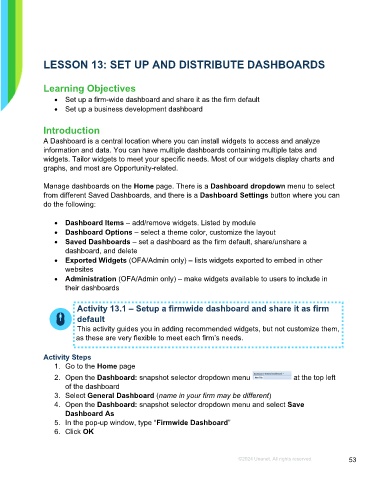Page 53 - Microsoft Word - Using Adhoc & Analytics Expressview Reports - Participant Guide (SDL).docx
P. 53
LESSON 13: SET UP AND DISTRIBUTE DASHBOARDS
Learning Objectives
• Set up a firm-wide dashboard and share it as the firm default
• Set up a business development dashboard
Introduction
A Dashboard is a central location where you can install widgets to access and analyze
information and data. You can have multiple dashboards containing multiple tabs and
widgets. Tailor widgets to meet your specific needs. Most of our widgets display charts and
graphs, and most are Opportunity-related.
Manage dashboards on the Home page. There is a Dashboard dropdown menu to select
from different Saved Dashboards, and there is a Dashboard Settings button where you can
do the following:
• Dashboard Items – add/remove widgets. Listed by module
• Dashboard Options – select a theme color, customize the layout
• Saved Dashboards – set a dashboard as the firm default, share/unshare a
dashboard, and delete
• Exported Widgets (OFA/Admin only) – lists widgets exported to embed in other
websites
• Administration (OFA/Admin only) – make widgets available to users to include in
their dashboards
Activity 13.1 – Setup a firmwide dashboard and share it as firm
default
This activity guides you in adding recommended widgets, but not customize them,
as these are very flexible to meet each firm’s needs.
Activity Steps
1. Go to the Home page
2. Open the Dashboard: snapshot selector dropdown menu at the top left
of the dashboard
3. Select General Dashboard (name in your firm may be different)
4. Open the Dashboard: snapshot selector dropdown menu and select Save
Dashboard As
5. In the pop-up window, type “Firmwide Dashboard”
6. Click OK
©2024 Unanet. All rights reserved. 53