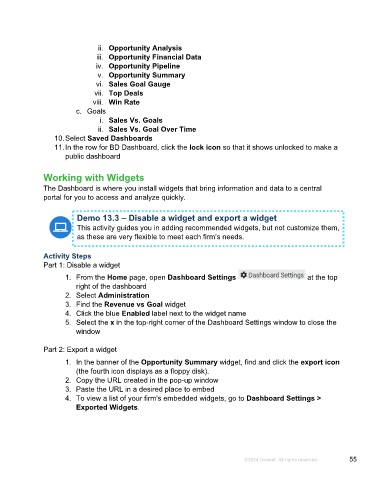Page 55 - Microsoft Word - Using Adhoc & Analytics Expressview Reports - Participant Guide (SDL).docx
P. 55
ii. Opportunity Analysis
iii. Opportunity Financial Data
iv. Opportunity Pipeline
v. Opportunity Summary
vi. Sales Goal Gauge
vii. Top Deals
viii. Win Rate
c. Goals
i. Sales Vs. Goals
ii. Sales Vs. Goal Over Time
10. Select Saved Dashboards
11. In the row for BD Dashboard, click the lock icon so that it shows unlocked to make a
public dashboard
Working with Widgets
The Dashboard is where you install widgets that bring information and data to a central
portal for you to access and analyze quickly.
Demo 13.3 – Disable a widget and export a widget
This activity guides you in adding recommended widgets, but not customize them,
as these are very flexible to meet each firm’s needs.
Activity Steps
Part 1: Disable a widget
1. From the Home page, open Dashboard Settings at the top
right of the dashboard
2. Select Administration
3. Find the Revenue vs Goal widget
4. Click the blue Enabled label next to the widget name
5. Select the x in the top-right corner of the Dashboard Settings window to close the
window
Part 2: Export a widget
1. In the banner of the Opportunity Summary widget, find and click the export icon
(the fourth icon displays as a floppy disk).
2. Copy the URL created in the pop-up window
3. Paste the URL in a desired place to embed
4. To view a list of your firm's embedded widgets, go to Dashboard Settings >
Exported Widgets.
©2024 Unanet. All rights reserved. 55