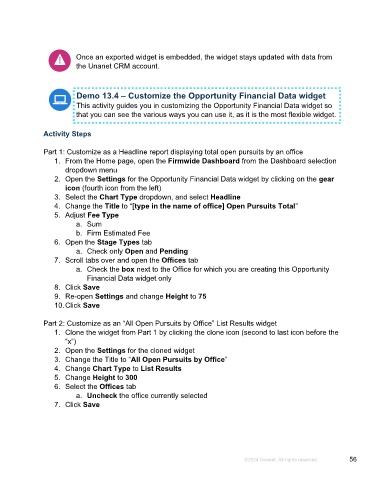Page 56 - Microsoft Word - Using Adhoc & Analytics Expressview Reports - Participant Guide (SDL).docx
P. 56
Once an exported widget is embedded, the widget stays updated with data from
the Unanet CRM account.
Demo 13.4 – Customize the Opportunity Financial Data widget
This activity guides you in customizing the Opportunity Financial Data widget so
that you can see the various ways you can use it, as it is the most flexible widget.
Activity Steps
Part 1: Customize as a Headline report displaying total open pursuits by an office
1. From the Home page, open the Firmwide Dashboard from the Dashboard selection
dropdown menu
2. Open the Settings for the Opportunity Financial Data widget by clicking on the gear
icon (fourth icon from the left)
3. Select the Chart Type dropdown, and select Headline
4. Change the Title to “[type in the name of office] Open Pursuits Total”
5. Adjust Fee Type
a. Sum
b. Firm Estimated Fee
6. Open the Stage Types tab
a. Check only Open and Pending
7. Scroll tabs over and open the Offices tab
a. Check the box next to the Office for which you are creating this Opportunity
Financial Data widget only
8. Click Save
9. Re-open Settings and change Height to 75
10. Click Save
Part 2: Customize as an “All Open Pursuits by Office” List Results widget
1. Clone the widget from Part 1 by clicking the clone icon (second to last icon before the
“x”)
2. Open the Settings for the cloned widget
3. Change the Title to “All Open Pursuits by Office”
4. Change Chart Type to List Results
5. Change Height to 300
6. Select the Offices tab
a. Uncheck the office currently selected
7. Click Save
©2024 Unanet. All rights reserved. 56