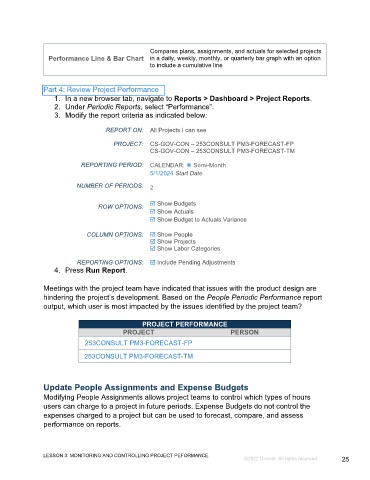Page 25 - Unanet GovCon: Managing Project Execution and Control - Participant Guide (ILT)
P. 25
Compares plans, assignments, and actuals for selected projects
Performance Line & Bar Chart in a daily, weekly, monthly, or quarterly bar graph with an option
to include a cumulative line
Part 4: Review Project Performance
1. In a new browser tab, navigate to Reports > Dashboard > Project Reports.
2. Under Periodic Reports, select “Performance”.
3. Modify the report criteria as indicated below:
REPORT ON: All Projects I can see
PROJECT: CS-GOV-CON – 253CONSULT PM3-FORECAST-FP
CS-GOV-CON – 253CONSULT PM3-FORECAST-TM
REPORTING PERIOD: CALENDAR: Semi-Month
5/1/2024 Start Date
NUMBER OF PERIODS: 2
ROW OPTIONS: Show Budgets
Show Actuals
Show Budget to Actuals Variance
COLUMN OPTIONS: Show People
Show Projects
Show Labor Categories
REPORTING OPTIONS: Include Pending Adjustments
4. Press Run Report.
Meetings with the project team have indicated that issues with the product design are
hindering the project’s development. Based on the People Periodic Performance report
output, which user is most impacted by the issues identified by the project team?
PROJECT PERFORMANCE
PROJECT PERSON
253CONSULT PM3-FORECAST-FP
253CONSULT PM3-FORECAST-TM
Update People Assignments and Expense Budgets
Modifying People Assignments allows project teams to control which types of hours
users can charge to a project in future periods. Expense Budgets do not control the
expenses charged to a project but can be used to forecast, compare, and assess
performance on reports.
LESSON 3: MONITORING AND CONTROLLING PROJECT PEFORMANCE
©2022 Unanet. All rights reserved. 25