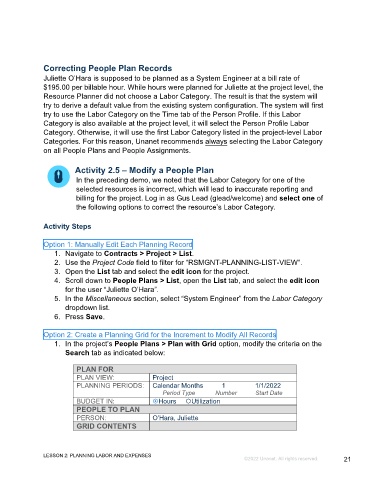Page 21 - GC_Proj_Plan_Participant_GuideSDL
P. 21
Correcting People Plan Records
Juliette O’Hara is supposed to be planned as a System Engineer at a bill rate of
$195.00 per billable hour. While hours were planned for Juliette at the project level, the
Resource Planner did not choose a Labor Category. The result is that the system will
try to derive a default value from the existing system configuration. The system will first
try to use the Labor Category on the Time tab of the Person Profile. If this Labor
Category is also available at the project level, it will select the Person Profile Labor
Category. Otherwise, it will use the first Labor Category listed in the project-level Labor
Categories. For this reason, Unanet recommends always selecting the Labor Category
on all People Plans and People Assignments.
Activity 2.5 – Modify a People Plan
In the preceding demo, we noted that the Labor Category for one of the
selected resources is incorrect, which will lead to inaccurate reporting and
billing for the project. Log in as Gus Lead (glead/welcome) and select one of
the following options to correct the resource’s Labor Category.
Activity Steps
Option 1: Manually Edit Each Planning Record
1. Navigate to Contracts > Project > List.
2. Use the Project Code field to filter for “RSMGNT-PLANNING-LIST-VIEW”.
3. Open the List tab and select the edit icon for the project.
4. Scroll down to People Plans > List, open the List tab, and select the edit icon
for the user “Juliette O’Hara”.
5. In the Miscellaneous section, select “System Engineer” from the Labor Category
dropdown list.
6. Press Save.
Option 2: Create a Planning Grid for the Increment to Modify All Records
1. In the project’s People Plans > Plan with Grid option, modify the criteria on the
Search tab as indicated below:
PLAN FOR
PLAN VIEW: Project
PLANNING PERIODS: Calendar Months 1 1/1/2022
Period Type Number Start Date
BUDGET IN: Hours Utilization
PEOPLE TO PLAN
PERSON: O’Hara, Juliette
GRID CONTENTS
LESSON 2: PLANNING LABOR AND EXPENSES
©2022 Unanet. All rights reserved. 21