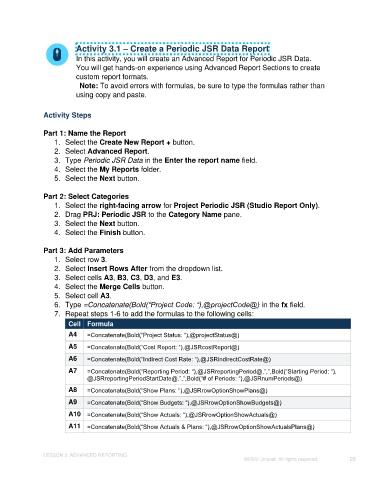Page 26 - Unanet GovCon: Using Analytics Studio for Project Management Reporting
P. 26
Activity 3.1 – Create a Periodic JSR Data Report
In this activity, you will create an Advanced Report for Periodic JSR Data.
You will get hands-on experience using Advanced Report Sections to create
custom report formats.
Note: To avoid errors with formulas, be sure to type the formulas rather than
using copy and paste.
Activity Steps
Part 1: Name the Report
1. Select the Create New Report + button.
2. Select Advanced Report.
3. Type Periodic JSR Data in the Enter the report name field.
4. Select the My Reports folder.
5. Select the Next button.
Part 2: Select Categories
1. Select the right-facing arrow for Project Periodic JSR (Studio Report Only).
2. Drag PRJ: Periodic JSR to the Category Name pane.
3. Select the Next button.
4. Select the Finish button.
Part 3: Add Parameters
1. Select row 3.
2. Select Insert Rows After from the dropdown list.
3. Select cells A3, B3, C3, D3, and E3.
4. Select the Merge Cells button.
5. Select cell A3.
6. Type =Concatenate(Bold(“Project Code: “),@projectCode@) in the fx field.
7. Repeat steps 1-6 to add the formulas to the following cells:
Cell Formula
A4 =Concatenate(Bold(“Project Status: “),@projectStatus@)
A5 =Concatenate(Bold(“Cost Report: “),@JSRcostReport@)
A6 =Concatenate(Bold(“Indirect Cost Rate: “),@JSRindirectCostRate@)
A7 =Concatenate(Bold(“Reporting Period: “),@JSRreportingPeriod@,”,”,Bold(“Starting Period: “),
@JSRreportingPeriodStartDate@,”,”,Bold(“# of Periods: “),@JSRnumPeriods@)
A8 =Concatenate(Bold(“Show Plans: “),@JSRrowOptionShowPlans@)
A9 =Concatenate(Bold(“Show Budgets: “),@JSRrowOptionShowBudgets@)
A10 =Concatenate(Bold(“Show Actuals: “),@JSRrowOptionShowActuals@)
A11 =Concatenate(Bold(“Show Actuals & Plans: “),@JSRrowOptionShowActualsPlans@)
LESSON 3: ADVANCED REPORTING
©2022 Unanet. All rights reserved. 26