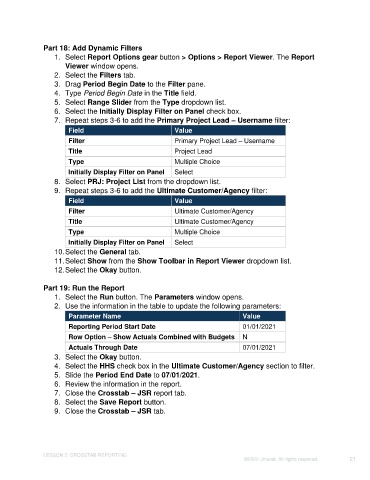Page 21 - Unanet GovCon: Using Analytics Studio for Project Management Reporting
P. 21
Part 18: Add Dynamic Filters
1. Select Report Options gear button > Options > Report Viewer. The Report
Viewer window opens.
2. Select the Filters tab.
3. Drag Period Begin Date to the Filter pane.
4. Type Period Begin Date in the Title field.
5. Select Range Slider from the Type dropdown list.
6. Select the Initially Display Filter on Panel check box.
7. Repeat steps 3-6 to add the Primary Project Lead – Username filter:
Field Value
Filter Primary Project Lead – Username
Title Project Lead
Type Multiple Choice
Initially Display Filter on Panel Select
8. Select PRJ: Project List from the dropdown list.
9. Repeat steps 3-6 to add the Ultimate Customer/Agency filter:
Field Value
Filter Ultimate Customer/Agency
Title Ultimate Customer/Agency
Type Multiple Choice
Initially Display Filter on Panel Select
10. Select the General tab.
11. Select Show from the Show Toolbar in Report Viewer dropdown list.
12. Select the Okay button.
Part 19: Run the Report
1. Select the Run button. The Parameters window opens.
2. Use the information in the table to update the following parameters:
Parameter Name Value
Reporting Period Start Date 01/01/2021
Row Option – Show Actuals Combined with Budgets N
Actuals Through Date 07/01/2021
3. Select the Okay button.
4. Select the HHS check box in the Ultimate Customer/Agency section to filter.
5. Slide the Period End Date to 07/01/2021.
6. Review the information in the report.
7. Close the Crosstab – JSR report tab.
8. Select the Save Report button.
9. Close the Crosstab – JSR tab.
LESSON 2: CROSSTAB REPORTING
©2022 Unanet. All rights reserved. 21