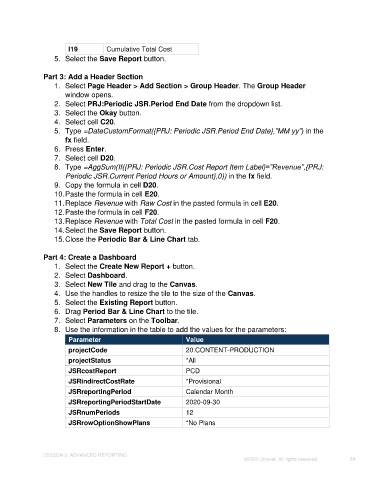Page 34 - Unanet GovCon: Using Analytics Studio for Project Management Reporting
P. 34
I19 Cumulative Total Cost
5. Select the Save Report button.
Part 3: Add a Header Section
1. Select Page Header > Add Section > Group Header. The Group Header
window opens.
2. Select PRJ:Periodic JSR.Period End Date from the dropdown list.
3. Select the Okay button.
4. Select cell C20.
5. Type =DateCustomFormat({PRJ: Periodic JSR.Period End Date},”MM yy”) in the
fx field.
6. Press Enter.
7. Select cell D20.
8. Type =AggSum(If({PRJ: Periodic JSR.Cost Report Item Label}=”Revenue”,{PRJ:
Periodic JSR.Current Period Hours or Amount},0)) in the fx field.
9. Copy the formula in cell D20.
10. Paste the formula in cell E20.
11. Replace Revenue with Raw Cost in the pasted formula in cell E20.
12. Paste the formula in cell F20.
13. Replace Revenue with Total Cost in the pasted formula in cell F20.
14. Select the Save Report button.
15. Close the Periodic Bar & Line Chart tab.
Part 4: Create a Dashboard
1. Select the Create New Report + button.
2. Select Dashboard.
3. Select New Tile and drag to the Canvas.
4. Use the handles to resize the tile to the size of the Canvas.
5. Select the Existing Report button.
6. Drag Period Bar & Line Chart to the tile.
7. Select Parameters on the Toolbar.
8. Use the information in the table to add the values for the parameters:
Parameter Value
projectCode 20.CONTENT-PRODUCTION
projectStatus *All
JSRcostReport PCD
JSRindirectCostRate *Provisional
JSRreportingPeriod Calendar Month
JSRreportingPeriodStartDate 2020-09-30
JSRnumPeriods 12
JSRrowOptionShowPlans *No Plans
LESSON 3: ADVANCED REPORTING
©2022 Unanet. All rights reserved. 34