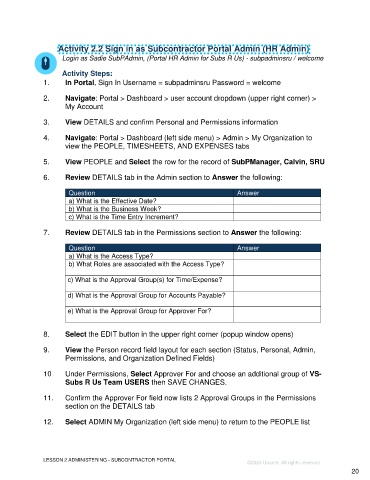Page 20 - Unanet GovCon Administering the Subcontractor Portal - Participant Guide eBook
P. 20
Activity 2.2 Sign in as Subcontractor Portal Admin (HR Admin)
Login as Sadie SubPAdmin, (Portal HR Admin for Subs R Us) - subpadminsru / welcome
Activity Steps:
1. In Portal, Sign In Username = subpadminsru Password = welcome
2. Navigate: Portal > Dashboard > user account dropdown (upper right corner) >
My Account
3. View DETAILS and confirm Personal and Permissions information
4. Navigate: Portal > Dashboard (left side menu) > Admin > My Organization to
view the PEOPLE, TIMESHEETS, AND EXPENSES tabs
5. View PEOPLE and Select the row for the record of SubPManager, Calvin, SRU
6. Review DETAILS tab in the Admin section to Answer the following:
Question Answer
a) What is the Effective Date?
b) What is the Business Week?
c) What is the Time Entry Increment?
7. Review DETAILS tab in the Permissions section to Answer the following:
Question Answer
a) What is the Access Type?
b) What Roles are associated with the Access Type?
c) What is the Approval Group(s) for Time/Expense?
d) What is the Approval Group for Accounts Payable?
e) What is the Approval Group for Approver For?
8. Select the EDIT button in the upper right corner (popup window opens)
9. View the Person record field layout for each section (Status, Personal, Admin,
Permissions, and Organization Defined Fields)
10 Under Permissions, Select Approver For and choose an additional group of VS-
Subs R Us Team USERS then SAVE CHANGES.
11. Confirm the Approver For field now lists 2 Approval Groups in the Permissions
section on the DETAILS tab
12. Select ADMIN My Organization (left side menu) to return to the PEOPLE list
LESSON 2 ADMINISTERING - SUBCONTRACTOR PORTAL
©2023 Unanet. All rights reserved.
20