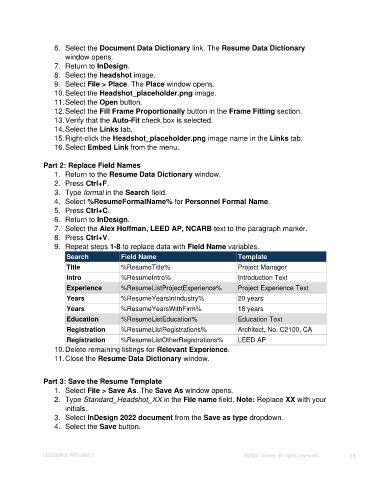Page 16 - Unanet CRM: Using Publisher with Adobe InDesign
P. 16
6. Select the Document Data Dictionary link. The Resume Data Dictionary
window opens.
7. Return to InDesign.
8. Select the headshot image.
9. Select File > Place. The Place window opens.
10. Select the Headshot_placeholder.png image.
11. Select the Open button.
12. Select the Fill Frame Proportionally button in the Frame Fitting section.
13. Verify that the Auto-Fit check box is selected.
14. Select the Links tab.
15. Right-click the Headshot_placeholder.png image name in the Links tab.
16. Select Embed Link from the menu.
Part 2: Replace Field Names
1. Return to the Resume Data Dictionary window.
2. Press Ctrl+F.
3. Type formal in the Search field.
4. Select %ResumeFormalName% for Personnel Formal Name.
5. Press Ctrl+C.
6. Return to InDesign.
7. Select the Alex Hoffman, LEED AP, NCARB text to the paragraph marker.
8. Press Ctrl+V.
9. Repeat steps 1-8 to replace data with Field Name variables.
Search Field Name Template
Title %ResumeTitle% Project Manager
Intro %ResumeIntro% Introduction Text
Experience %ResumeListProjectExperience% Project Experience Text
Years %ResumeYearsInIndustry% 20 years
Years %ResumeYearsWithFirm% 18 years
Education %ResumeListEducation% Education Text
Registration %ResumeListRegistrations% Architect, No. C2100, CA
Registration %ResumeListOtherRegistrations% LEED AP
10. Delete remaining listings for Relevant Experience.
11. Close the Resume Data Dictionary window.
Part 3: Save the Resume Template
1. Select File > Save As. The Save As window opens.
2. Type Standard_Headshot_XX in the File name field. Note: Replace XX with your
initials.
3. Select InDesign 2022 document from the Save as type dropdown.
4. Select the Save button.
LESSON 2: RESUMES ©2023 Unanet. All rights reserved. 16